Have you ever thought the internet feels literally in our pockets? With our smartphones in their cute phone cases perpetually with us 24/7, it can feel that way! One of the most popular apps is YouTube, which has almost 2.5 billion subscribers. Who has ever gone to be watching a YouTube video with your phone falling on your face?
Honestly, we won’t be shocked if many people can relate. There’s no surprise because YT has become an indispensable source of entertainment, education, and inspiration. But, we can’t always be online because Wi-Fi can get wonky. At times, we also run out of mobile, which can be costly to keep topping. We may also simply want to keep our favorite videos close to us for repeated enjoyment.
This is where learning how to download YouTube videos on an iPhone comes into play! Whether it’s saving a cooking tutorial, workout video, or episodes of our fave vlogger's adventures, downloading for offline video viewing can be incredibly convenient. Here are some iPhone tips and tricks to get you started:
Method 1: Using an App
There are several video downloading apps available in the App Store that allow us to download YouTube videos directly to our iPhone. One of the most popular is Documents by Readdle. Lucky for you, it’s a free app that manages your files and integrates a web browser capable of downloading YouTube videos.
Here’s how you can make that happen:
• 1. Install “Documents by Readdle”: Find this precious app from the app store and install it.
• 2. Navigate to the Browser: Open the app and tap the built-in web browser icon at the bottom right corner to launch it.
• 3. Go to the Video: Once in the browser, type in a URL for a YouTube video downloader like SaveFrom.net, Y2Mate.com, or any similar website.
• 4. Begin Download: Follow the website's instructions to paste the YouTube video link and download it. Select your preferred video quality and begin downloading.
• 5. Save and Enjoy: Once the video is downloaded, move it to the desired folder within the Documents app or save it to your iPhone's Camera Roll for easy access.
Method 2: All Hail Shortcuts
For those who love automation and a seamless experience, there’s a more direct route using Shortcuts. This is a native app on iOS devices that makes YouTube video downloads a breeze. Keep an eye out for it because it even lets you automate tasks. Talk about convenience!
If it’s your first time using it, check out the easy steps below:
• 1. Download Shortcut: Search online for a reliable YouTube downloader shortcut. Websites like RoutineHub have a vast collection of shortcuts created by users. Ensure the shortcut is up-to-date and compatible with your iOS version.
• 2. Installation: Once you find a reliable shortcut, installing it is as easy as tapping the link provided and following the prompts to add it to your library in the Shortcuts app.
• 3. Download Videos: Whenever you’re on YouTube and find a video you want to download, tap the “Share” icon and scroll down to find the “Shortcuts” option.
• 5. Save on Device From there, select the YouTube downloader shortcut you installed. It will process the video and offer you options to save it directly to your Photos app or Files.
Method 3: Using an Online Service
Online services are your go-to if you’re not keen on downloading additional apps or shortcuts. These websites are proven rockstars, and we’ve utilized them as well. They require no extra software and work directly from any iPhone’s browser. Here’s how:
• 1. Online Downloader: Excellent starting points are free online services like BitDownloader, SaveFrom.net, and ClipConverter.cc
• 2. Copy Video URL: Find the video you want to copy on YouTube. Copy its link from the address bar or via the share option.
• 3. Paste and Download: Head to the online downloader, paste the URL into the designated field, and hit download. Select video format and quality, then start the download process.
• 4. Save the Video: The process might vary slightly depending on the service, but usually, the video will be available in your browser’s downloads section, ready to be saved to your iPhone.
Important Considerations
While downloading YouTube videos provides convenience, it's essential to download content responsibly. Always respect copyright laws and the rights of the creators who painstakingly made the content.
If you’re downloading, make sure it's for personal use in a way that doesn't infringe on the content creator's rights. It shouldn’t be for personal gain, like making profits. Additionally, remember that the availability and functionality of apps and online services can change, so staying updated on the tools you use is also crucial.
Conclusion
Whether it’s through app downloads, clever use of shortcuts, or online services, saving YouTube videos for offline viewing on your iPhone is straightforward. These methods unlock a world where your favorite videos are always within reach, no matter where you are or what internet connectivity looks like. Expanding your entertainment options and enjoying content on the go has never been easier. Happy downloading!
Oh, and if you're looking for stylish and protective phone cases to keep your iPhone safe while enjoying your downloaded videos, be sure to check out our i-Blason phone covers. With a wide range of options, from iPhone cases to Samsung Z Flip6 cases and Z Fold6 cases, you'll find the perfect match for your device.
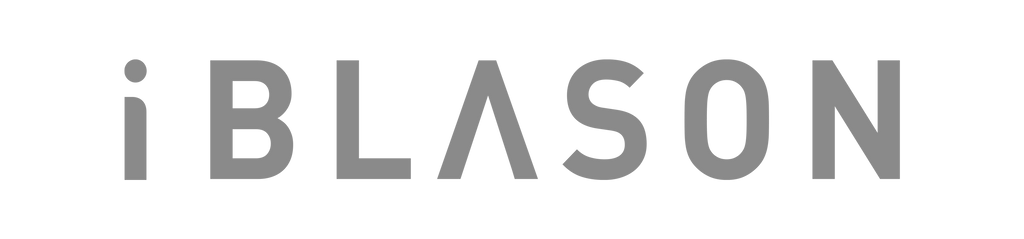
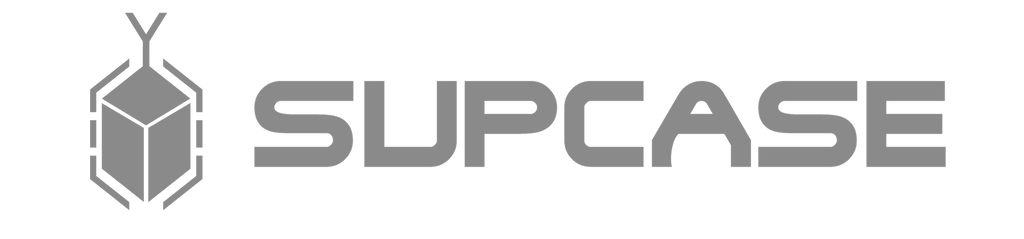

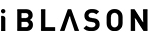
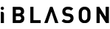






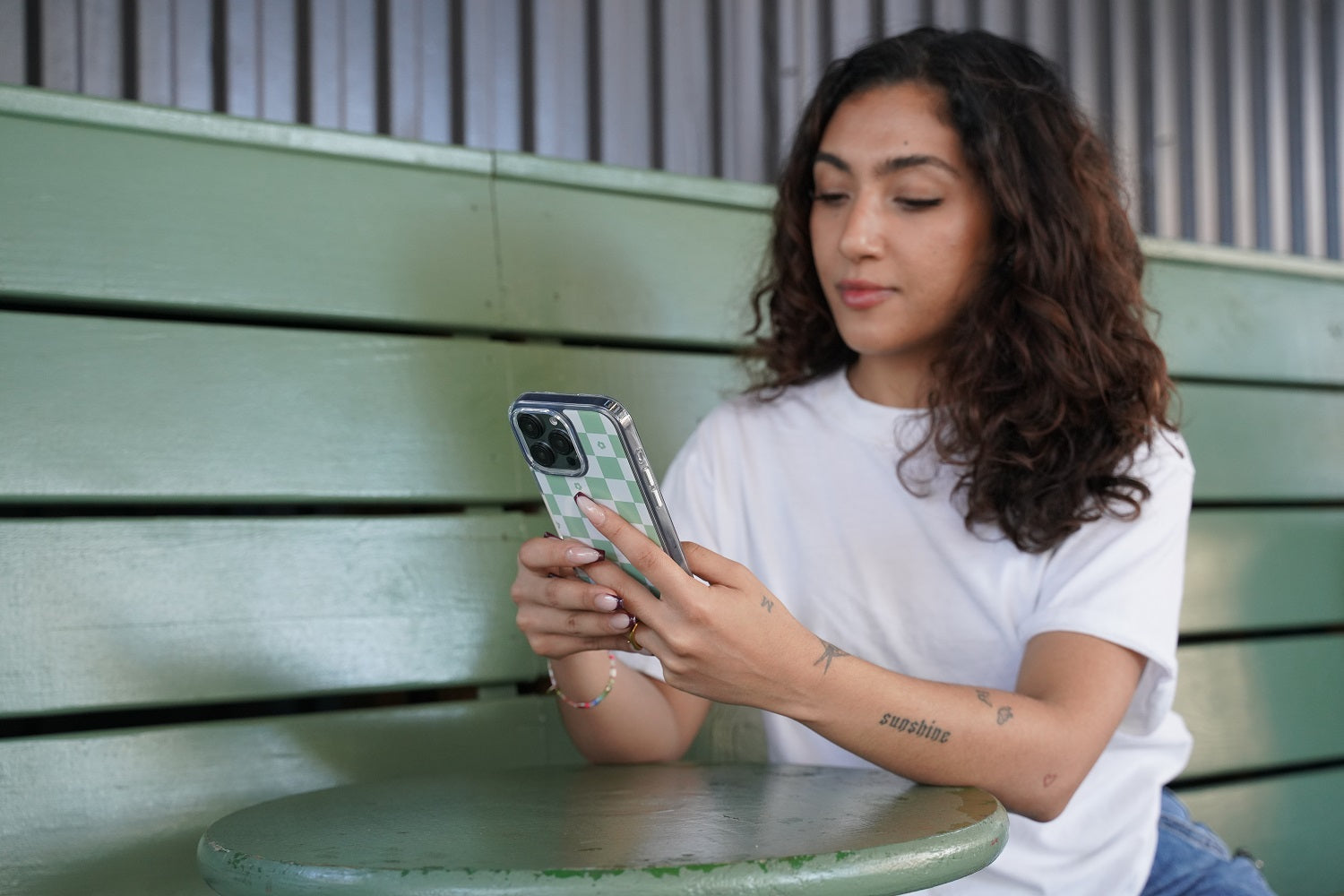
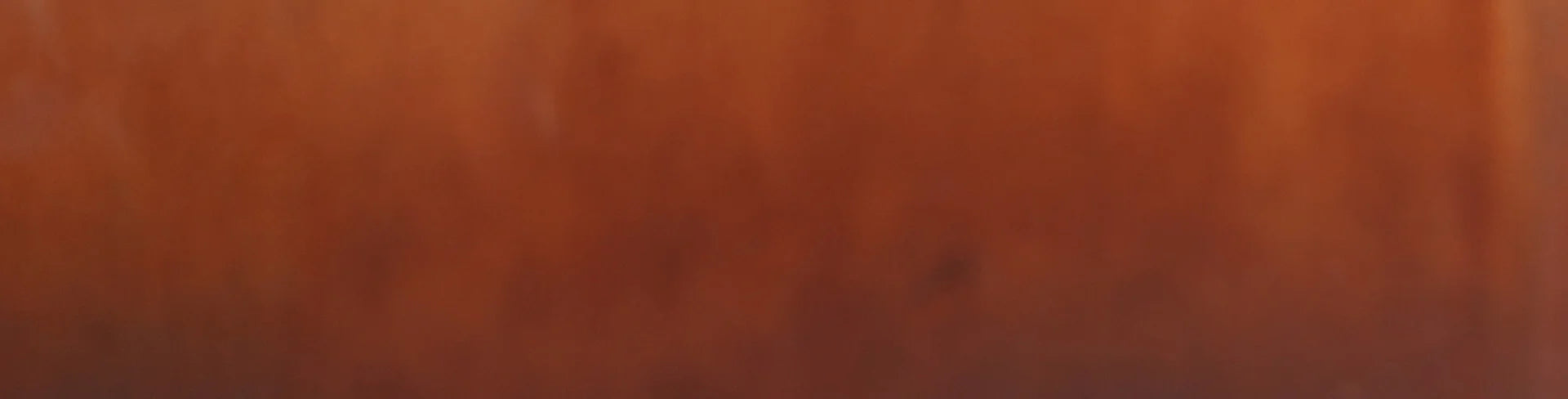
Leave a comment