What makes the iPhone 13 better than its predecessors?
The iPhone 13 outperforms the iPhone 12 on every level, thanks to the A15 Bionic chip inside it. The new chip is a major upgrade, featuring 4 efficiency cores, 6 core CPUs, and 2 performance cores.
Did you just buy a new iPhone? Then you owe it to yourself to learn the latest iPhone 13 hacks. From taking better photos to enjoying fun live shares, it's time to get the full Apple experience.
1. Guided Setup Feature
Image credit: TCG Buzz
Enjoying your new iPhone 13 can be as simple as ensuring it has a full charge and pressing the power button. You can follow the different on-screen prompts to set everything up. However, you can take some additional steps while setting up your iPhone 13 to ensure you're getting the full benefit of your phone.
Is this your first time owning an iOS device? If you're switching from an Android, you'll want to take advantage of Apple's guided setup feature.
Apple always equips its iPhones with a guided setup. That way, anyone new to the iPhone can become a pro in no time at all.
By following the guided setup, you'll be able to enjoy your iPhone 13 much more. Face ID, Siri, and setting up your wallet are all activities included in Apple's guided setup tutorial. The sooner you get these basic features set up, the sooner you can enjoy your new phone.
Biometrics and Siri
We suggest setting up your face ID right away. The face ID is the system you'll use to unlock your iPhone. It's one of the best biometrics that Apple brings to the table.
You can check out this guide to understand how biometrics work; it's fascinating. You'll also want to start training Siri right away. The sooner you train Siri, the easier it'll be for your phone to recognize your voice.
2. Enhanced Wallet Apps and Data Transfer
Image credit: HPC Tech
You can set up your Apple wallet with your preferred credit card. That way, your iPhone 13 can serve as a mobile wallet.
You'll also find that Apple's setup screens include special instructions for transferring data from another phone. Whether you're looking to transfer the data from an older iPhone or an Android advice device, it'll be easy.
Quick Start Feature
If you're upgrading from an iPhone, we suggest taking advantage of Apple's quick start feature. Apple's quick start feature will make transferring the old iPhone to your new iPhone 13 easier. It's a simple option to wirelessly transfer apps, contacts, settings, and data from your old iPhone.
3. iPhone 13 Features to Boost Productivity
Image credit: iGeeksBlog
The iPhone 13 features include a Focus mode that's only available with the iOS 15 update.
The average person receives over 100 emails a day. Focus mode is Apple's way of eliminating the constant distractions that come with smartphones.
Once you enable focus mode on your iPhone 13, you can decide what notifications make it through. If there's a special alert you need to know about, you can set it up to bypass focus mode. However, any notifications that can wait will be put on delay.
You'll even be able to decide what apps appear front and center when you're relaxing versus working. It's a way of training your mind to know when to focus and when to play.
Easy Setup
Setting up focus mode is incredibly easy. All you'll need to do is head over to your iPhone 13 settings. Once you're at the settings, select focus.
After selecting the focus feature, you'll need to add a few more details. For instance, your phone is going to want to know if you're focusing for the entire day, night, or work hours.
Follow the instructions on the phone screen to customize your focus mode. Make sure you pick all of the apps and people you don't mind receiving alerts from.
Manual Activation
Do you need to activate your focus mode manually? Apple doesn't require a specific location or time for the focus mode to launch. You can launch it manually on your own whenever you please.
Simply pull down the right top corner of your screen and look for the focus mode icon. It's easy to find. The focus mode icon has a crescent moon, and it's labeled focus.
4. Hidden iPhone 13 Features for Widget Customization
Image credit: Phone Arena
Make your iPhone 13 home screen extra special by changing around the widgets. All you have to do is press one of the app icons until everything begins to jiggle. Then easily drag the app icons to sit wherever you'd like.
Being able to edit your home screen is a big plus, but it's only one of the benefits the iPhone 13 brings to the table. You'll also be able to add the widgets that matter most to you.
Widgets became a part of the iPhone home screen with the iOS 14. The trend continued with iOS 15, and the iPhone 13 has the widget ability.
Fast View Widgets
What’s a widget? It's a tiny snippet of the app. It'll let you know, at a glance, the pertinent information you'd be curious about. That way, you don't have to launch the app to get the details you need.
For instance, you could use a weather app widget on your iPhone 13 home screen. The weather app widget will be able to display the current temperature before you even click on the icon. That way, if you just want to glance down at your screen to know what temperature it is outside, you can.
Smart Stacks
You can also combine widgets into a smart stack. Smart stacks are an Apple exclusive. You'll be able to pinpoint how the widgets display information using Apple's built-in apps.
In some situations, the smart stack even helps you organize relevant information. For instance, you can decide when you'll see information for the morning versus afternoon and evening.
5. Change Safari’s Tab Bar
Image credit: Best Sites
Are you a Safari user? Then you'll love what Apple's bringing to the table with the iPhone 13.
Apple's built-in browser allows you to move the tab bar from the top of the screen to the bottom. This can be a beneficial productivity app.
Improved User Experience
Apple is constantly looking for ways to improve the user experience. Moving the tab to the bottom of the screen will make it easier for your thumb to reach it.
The easier it is for your thumb to navigate the screen, the easier it'll be for you to use your mobile device one-handed. You'll find that the large screen of the iPhone 13 can be easily maneuvered with one hand.
Optional Upgrade
Of course, some users prefer the Safari tab bar to stay at the top. Users will have the ability to undo the tab bar relocation if they like.
If you'd like to switch the Safari tab bar back to the top, simply go into Safari. Then tap the button on the left side of the tab bar.
You'll see a pop-up menu appear that says show top address mark. Once you select the show top address bar, you'll be able to use the familiar way of browsing.
6. Emergency SOS Features
Image credit: iDownload Blog
Did you know that the iPhone 13 has emergency SOS features? You can use these features anytime you're in trouble.
Simply press down on the button that says wake. Simultaneously you'll need to press one of the power buttons.
A slider will appear on the phone screen. The slider will give you the option of turning off the iPhone or selecting SOS. If you select SOS, you'll be able to immediately call emergency services.
Text GPS Coordinates
The iPhone 13 can also send text messages that include your GPS location. The text messages can go to designated contacts, which can be a lifesaver when time is an issue. To designate your SOS contacts, go to the iPhone 13 contact app.
SOS Contacts
Tap the name of the person you're selecting to be an SOS contact. Then tap the add to emergency contacts button. When you activate the emergency SOS feature, you'll also see a pop-up option that says medical ID.
Medical ID
The medical ID slider helps paramedics in the event of a non-responsive incident. For instance, if paramedics came to the scene and you were non-responsive, the medical ID could help them know how to proceed.
To complete the medical ID information on your iPhone 13, you'll need to open up the health app. Fill out all of the information, such as allergies and other vital medical details.
If you're in an emergency, activate the emergency SOS feature right away. After contacting emergency services, keep your iPhone near your person. If, for some reason, you should lose consciousness, paramedics will have all of the information they need at their fingertips.
7. New Cinematic Mode
Image credit: 9to5 Mac
How can iPhone 13 hacks help with capturing videos? By activating cinematic mode! By shifting the camera's focus to cinematic mode, anything is possible.
Using the cinematic mode, your videos will have the perfect depth of field, and the focus will be easy to change. Depending on the type of action you capture, you'll be able to create a true Hollywood-style feel.
Keep in mind that cinematic mode captures features with a cap at 1080p. You won't be able to shoot 4K video with the iPhone just yet.
Enhanced Focus
Cinematic mode is especially impressive when it comes to the focus features. Let's say, for instance, that you were interviewing 2 people. The cinematic mode would know who to focus on based on who's speaking and how you frame the shot.
Automatic Assist
You'll find that cinematic features happen automatically within the iPhone 13. However, the dedicated cinematic mode improvement means that your videos will be even better than before. If you want to take control over the focus, you can easily do so.
Manual Options
You can manually operate the cinematic mode. To focus on different objects, you'll tap the phone screen to shift focus. You'll have the ultimate control over how the shots come out.
8. Photographic Styles Feature
One of our favorite fancy filters that the iPhone 13 offers is the photographic styles feature. Photographic styles can apply special effects before you take a shot.
In the past, you could only apply effects to photos after pressing the shutter button. However, you'll no longer have to worry about this limitation. By being able to add vibrant colors, warm filters, and unique cool tones, you'll be able to take the perfect shot every time.
Rich Contrast
Photographic styles also include rich contrast features. All of the effects do exactly what their name implies. You'll be able to perfectly tweak every shot as you adjust the color and warmth. The result can be impressive.
More Photo Opportunities
Soon you'll see photo opportunities that you didn't even know existed. Instead of always post-editing, you'll be proactively editing your content.
If you're producing content for your socials, your audience will love the unique style your photos have. If you're capturing shots for company products, you'll be able to easily establish your branding color scheme. Creating studio-quality photos is now easier thanks to the iPhone 13 photographic features.
9. Eye-Catching Share Play

Image credit: Apple
Keeping up with the latest trends, Apple knows how important it is to update its video conferencing features. A lot of the FaceTime changes for the iOS 15 feature advanced audio features, preferred layouts, and better video chat app options.
However, one of the most stunning additions for the iPhone 13 has to be share play.
What is share play? You'll be able to watch videos and listen to music while sharing your screen with other people. It's an incredible way of socializing with your new iPhone 13.
App Integration
As you probably guessed, Apple owns the Apple music app that supports share play. However, Apple also released a special developer tool. You'll be able to add support for any of the features that they offer.
For instance, Showtime, Disney Plus, and Paramount are just a few of the streaming services you can include in your support.
Non-streaming App Support
What if you want to use share play for something other than viewing videos? Perhaps you want to collaborate with a friend or business partner. In that case, you can easily integrate non-streaming apps into the share play feature.
For instance, Redfin will instantly sync up real estate listings when using share play. Night sky gives you the ability to stargaze with your favorite people in real-time.
Using share play is easy, and it always involves launching Facetime. You'll initiate a video conference and then select the share play option. However, don't select share play until you've found the content you want to share.
10. Live Text and Visual Lookup Feature
Image credit: Apple
The iPhone 13 has 2 new features that go perfectly together; live text and visual lookup. Using visual lookup, you'll be able to use your iPhone 13 camera to copy text that appears in photos. Then you can paste the text into other apps such as email, notes, and maps.
Visual lookup gives you the ability to add information to your photos. By swiping up an image, you'll have the option to tap the information button. You'll be able to get all sorts of information about the photos you love.
Information Details
Some of the information includes historical details, location, and even plant information. For instance, if you're trying to identify a specific plant, use the visual lookup feature.
App Compatibility
Visual lookup works well in messages and Safari too. Pretty much any app where you can view photos will work with the visual lookup on iPhone 13.
Google Lens Comparison
It's true that Google Lens offers some of the same capabilities that visual lookup presents. However, you'll find that live text and visual lookup outperform Google Lens every time.
The details from the iPhone 13 are more relevant and informative. The iOS 15 update gave Apple the ability to provide users with an enhanced experience.
11. Advanced Memories for Photos
Image credit: TapSmart
What other iPhone 13 features will help with your photo viewing experience? Past iPhones had a special memory feature. The feature gave you the ability to take videos and photos from your library and transform them into fun slideshows.
Thanks to the iOS 15 update, the memories feature is now better than ever before. Sitting directly in the center of the iOS 15 Photos app, you'll find the memories feature is a fun way to go through old shots.
Audio Options
All of the slideshows will come with their own audio, but that doesn't mean you don't have a say. If you don't like the tunes that Apple is picking for your memories, then you have the option to choose different music. You can even change the filters on the slideshow photos too.
12. Better Group Messaging Features

Image Source: TapSmart
Have you ever gotten lost in a group text message? Group text messages can be a great way to get the word out about an event or idea. However, sometimes it can be tricky to know who's saying what and when.
To help simplify things, the iPhone 13 offers users a special contact tagging feature. By adding the @ symbol following someone's name, you'll be able to make their name appear in bold. The bolded name lets you know that the contact has been tagged.
Clear Communication
The person you tag will receive a special notification when you send your message. You'll be making sure the right eyeballs see the information you're sending.
Did you want to reply to a single message within a group thread? The iPhone 13 makes this possible too.
Specific Message Reply
You can relay specific messages by holding down the message you want to reply to. Hold the message down and select the reply button. You'll be able to easily type and send your personalized message.
Text Threads
Your response will create a new thread inside the group chat. You'll be following the right group texting etiquette, and it'll be easier for you to communicate. If you accidentally delete a message or group text, you'll be able to retrieve it too.
13. New iCloud Features
Image credit: iDownloadBlog
The iPhone 13 couldn't make it any easier to get access to the things you want most. You can usually recover deleted text messages directly from iCloud.
iCloud backup can be a lifesaver when it comes to accessing the data you need most. Imagine never having to worry about accidentally deleting a message again.
The iPhone 13 backup feature includes app data, device settings, app organization, home screen information, SMS data, and more. You'll also be able to access information regarding MMS photos that include special videos and photos.
Video and Photo Retrieval
We already mentioned that the iPhone 13 comes with an advanced cinematic mode. But what about the photos you've already taken? Will there be any way to enhance them?
The iPhone 13 makes it easy to add captions to all of your videos and photos. Simply swipe up on a video or image and tap the add a caption option. Write down your keyword or caption, and watch the photo automatically save to iCloud.
Search Captions
iPhone users take 65% more photos than their Android counterparts. Trying to find 1 shot out of a million can take hours.
Thankfully, you can easily find all of your images by typing the caption or keyword phrase into the iPhone 13 search window. There's even a special feature that gives you the ability to hide private photos. That way, you'll have the best security for sensitive images.
Take Advantage of All the iPhone 13 Features

Now, you know the best iPhone 13 hacks. Was it news to you that the iPhone 13 has an advanced cinematic mode? Are you excited about the ability to tag contacts in group messages?
Learning all of the features is just the start. You'll also want to make sure you're going above and beyond to keep your new iPhone safe.
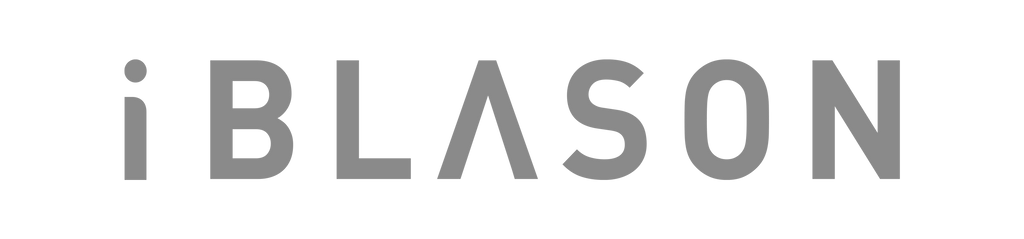
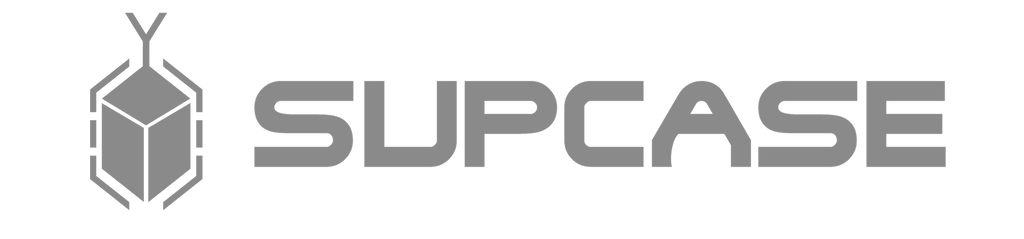

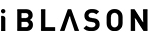
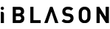




















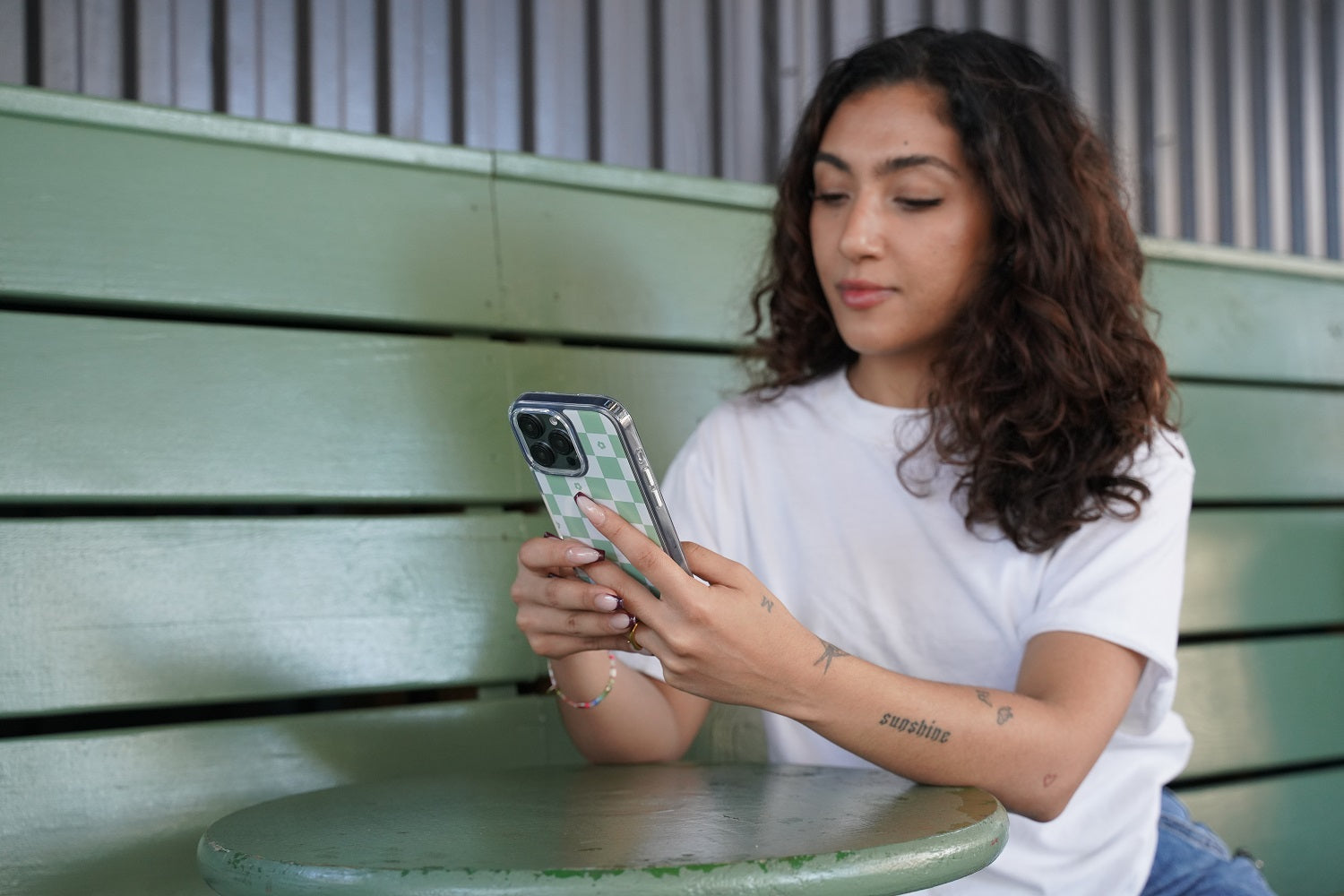
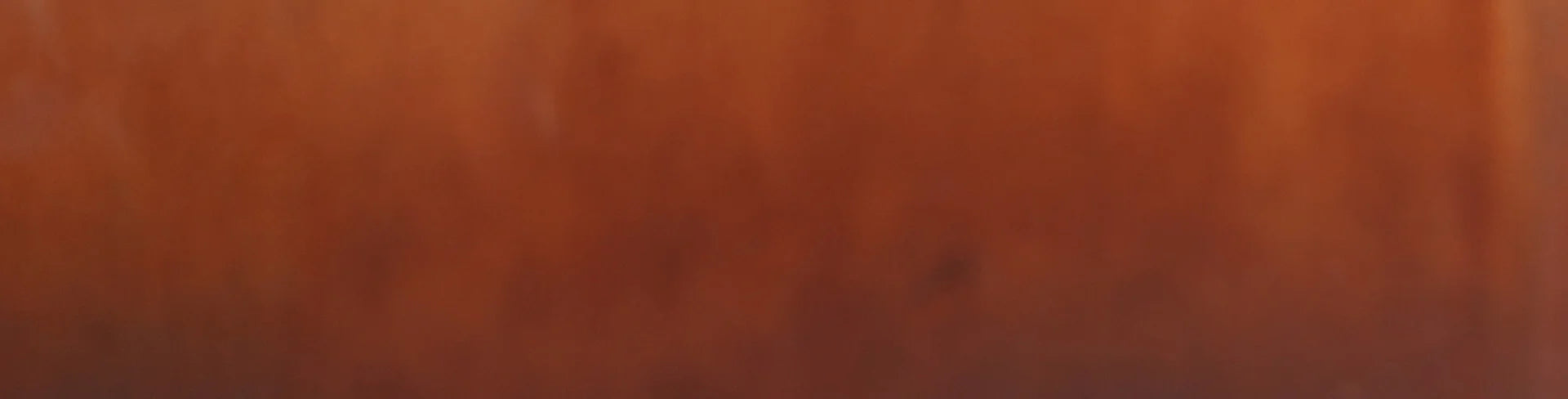
Leave a comment