Did you know that more than 100 million people worldwide wear an Apple Watch? And, about 10% of people who use iPhones also use an Apple Watch, meaning that we’ve seen lots of questions about how to unpair an Apple Watch.
If you're like most people, you love your Apple Watch. It keeps you organized and connected, and it's a vital part of your day-to-day routine. But what do you do when you want to take a break from your watch or you need to pair it with a different Apple device?
Whether you’re going on vacation and don't want to wear your watch or simply just want a break from all the notifications, the Apple Watch unpairing process is quite simple.
Here's how to unpair your Apple Watch so that you can enjoy some time off.
Common Reasons for Unpairing an Apple Watch
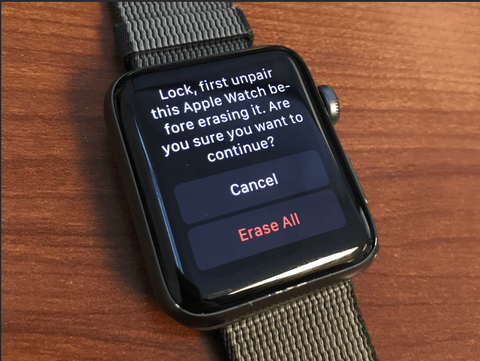
Image credit: TechPlip.com
While most people unpair their Apple Watches because they’ve upgraded to a new watch or are selling their current one, there are plenty of other reasons it can be helpful to unpair your Apple Watch.
Some of the most common reasons for unpairing an Apple Watch include:
- • If your Apple Watch won’t unlock
- • If messages remain unread on your Apple Watch
- • If you see a “no iPhone connection” error
- • If Bluetooth won’t connect (or frequently disconnects for no apparent reason)
- • If your Apple Watch goes into airplane mode on its own
All of these common issues are situations in which it would make total sense to go ahead and unpair your Apple Watch. Outside of those situations, we suggest not unpairing your watch too often.
Why not? It’s generally just not necessary and leads to wasted time on your end. Keep reading, though, to figure out how to troubleshoot your other Apple Watch pairing problems.
What to Know About Apple Watch Pairing
Before diving into the steps for how to unpair an Apple Watch, it’s important that you understand the ins and outs of pairing in the first place.
Every Apple Watch comes with a special, unique code that can be used to pair the watch with an iPhone. Once the watch is paired, it can only be used with that specific iPhone.
And, it’s also important to know that to use an Apple Watch Series 3 or older with watchOS8, you need to pair it with an iPhone 6 or older. Instructions for pairing are slightly different for those, so definitely check the instructions that came with the watch for pairing.
Here are a few other common pairing issues Apple notes that could affect the process.
- • If you see a watch face when you’re trying to pair then your Apple Watch is already connected to another iPhone
- • If the camera doesn’t start the pairing process then you can tap “Pair Apple Watch Manually” to start the process
While we’re here to talk about unpairing, it’s important to understand that you need to pair your watch correctly in order to easily unpair it.
So, outside of the two issues mentioned above, other issues might require Apple support.
Apple Watch Paired Accidentally with Wrong iPhone

Now, if you’re trying to unpair an Apple Watch and you can’t seem to find the right setting or option, don’t worry. It’s possible to unpair the watch from your phone. It’s important to ensure that you’ve paired it right in the first place.
This means that if you used your special, unique code to pair it with your spouse’s phone by accident, for example, then you’ve already found the answer to why the watch won’t unpair.
Don’t fret if you’ve accidentally paired it with a different phone. You can factory reset the watch if you want to use it with a different iPhone.
If you still can't unpair your Apple Watch in a case like that, it might be because the watch is still paired with the other iPhone. In order to unpair the two devices, you need to turn off the "Bluetooth" setting on your iPhone.
Once that's done, you should be able to go into the "Watch" app on your iPhone and begin the unpairing process. If you still can't unpair the devices, you may need to reset your Apple Watch (which we’ll go over below).
How to Turn Off Notifications on Your Apple Watch

Image credit: How-To Geek
Finally, before getting into the unpair Apple Watch specifics, we’d like to help those of you looking to simply take a break from receiving notifications for a while.
If you’re tired of your Apple Watch dinging, you don’t have to unpair it from your iPhone to make it stop. Actually, it’s much better if you don’t unpair it as it’ll just take more time to pair again later on.
Instead, open the Watch app on your phone. Tap the My Watch tab and then tap Notifications. You can toggle them on or off.
Alternatively, you can turn on the Do Not Disturb mode on your iPhone notifications as well. If you don’t want to receive any notifications on any device for a period of time, we definitely suggest this option.
How to Unpair Your Apple Watch
If you're selling your Apple Watch or upgrading to a new model, you'll need to unpair it from your iPhone first. This will remove all of your personal information from the watch, and return it to its factory settings.
Assuming you’ve gone through the pairing instructions above and have correctly paired it with your iPhone that you have access to, the steps are simple.
These steps:
- • Open the Watch app on your iPhone
- • Tap the My Watch tab
- • Tap the Watch that you want to unpair
- • Tap the info button next to the watch that you want to unpair
- • Tap Unpair Apple Watch
- • Tap Unpair [your Apple Watch case color] Apple Watch when prompted
- • Enter your Apple ID password when prompted and tap Turn Off.
- • Once your Apple Watch is unpaired, you can set it up with a new iPhone
Didn’t we tell you how easy it was? If you’re unpairing your Apple Watch to sell or gift it to someone else, be sure to also remove any Apple Watch case you might have purchased if you’d like to keep it.
What to Do If You Lose Your Apple Watch

Image credit: Beijing Phone Repair
One of the most frustrating things that can happen is losing your Apple Watch. Not only is it a costly device, but it also has all of your important data stored on it. If you find yourself in this situation, there are a few things you can do.
First, try to retrace your steps and see if you can find where you left it if you think it’s nearby.
As a side note, it helps to have a unique case for your Apple Watch to make it easy to describe to people in case you ever lose it. Something like the Cosmo Luxe can help your watch stand out and make it easy to find.
If you have sensitive, personal data stored on it, unpair your Apple Watch remotely from your iPhone.
This will disable all of the features on your watch, and it will also prevent anyone else from being able to access your data.
Haven’t lost your Apple Watch yet but are concerned about protecting your information in the case that you do lose it one day?
Go ahead and set up your device on Find My iPhone. If you’ve already set it up on the paired iPhone, this tracking feature is actually already enabled on your Apple Watch. So, if you lose it, track it from the app on an iPhone or Macbook.
And, we’d also suggest setting up the Notify When Left Behind feature. When you activate this feature, you’ll get a notification on your phone when you accidentally leave your Apple Watch somewhere.
To ensure this feature is working properly, you’ll need to be signed into the sample Apple ID account on both your iPhone and Apple Watch.
How to Erase All Data From Your Apple Watch

Image credit: iGeeksBlog
Assuming you’ve lost your Apple Watch and unpaired it from your iPhone remotely, all of the features on your watch should now be disabled. If you’re not having any luck finding it, then we suggest you erase all of your data from the watch.
You may also need to erase your Apple Watch for a number of reasons. Maybe you're selling it or you want to start fresh with a new watch.
The good news is that this process is super simple. In fact, it’s the same process as unpairing an Apple Watch like normal.
Unpairing will erase all of the content on your watch. Here's how to do it:
- • Open the Watch app on your iPhone
- • Tap the My Watch tab
- • Tap All Watches at the top of the screen
- • Select the watch that you want to unpair
- • Tap Erase All Content and Settings
- • Enter your Apple ID password to confirm
- • Tap Erase Everything
Once you've erased your watch, you can pair it with a new iPhone or set it up as a new watch.
How to Unpair Apple Watch Without iPhone

Image credit: iMore
You’ve made it this far, but what happens if your issues can’t be solved by simply unpairing an Apple Watch using an iPhone?
Unpairing your Apple Watch without your iPhone can be difficult, but it is possible. You can do it right from the watch itself. There are a few steps that you need to follow in order to unpair your watch.
First, you need to put your Apple Watch into unpair mode. To do this, you need to press and hold the side button and the digital crown simultaneously for about 10 seconds.
After 10 seconds have passed, the Apple Watch will display an unpairing animation on the screen. Once the unpairing animation is displayed, you can release the buttons.
Next, you need to open the Settings app on your Apple Watch. Once you have opened the Settings app, you need to scroll down and tap on the "General" option. After tapping on the "General" option, you need to scroll down and tap on the "Reset" option.
Finally, you need to tap on the "Erase All Content and Settings" option in order to unpair your Apple Watch without your iPhone. If you’ll note, the steps are quite similar to the previous steps regarding how to erase all of the data from your watch.
If you’re unpairing your watch without your iPhone, remember to back up your data before you unpair, because unpairing will erase everything from your watch.
Once you've backed up, though, unpairing is quick and easy.
Apple Watch Won’t Unpair?
If you can't unpair your Apple Watch, it might be because it doesn’t recognize your iPhone. This can occur in some cases.
If that's the case, make sure your Watch is in range of your iPhone and try again. If your Watch still won't unpair, you can try resetting it.
To do that, press and hold the side button and the digital crown at the same time for 10 seconds. You should see the Apple logo appear on the screen. Once your Watch has reset, you should be able to unpair it from your iPhone.
How to Factory Reset Your Apple Watch
If you need to factory reset your Apple Watch, there are a few different ways to do it. The first is to unpair your watch from your iPhone. This will erase all of the data on your watch, including your settings, apps, and saved files.
To factory reset your Apple Watch, open the Apple Watch app on your iPhone and tap the "My Watch" tab.
Then, scroll down and tap "Reset." Next, tap "Unpair Apple Watch" and confirm your decision. Once your watch is unpaired, you can set it up as new by following the prompts on the screen.
Another way to factory reset your Apple Watch is to erase all of its content and settings directly from the watch itself. To do this, press and hold the side button until you see the power off slider appear. Swipe the slider to turn off your watch.
Once it's powered down, press and hold the side button again until you see the Apple logo appear. When prompted, choose “Erase All Content and Settings.”
Keep in mind that this will also delete any credit or debit cards stored, along with passwords and all other data, so you'll need to enter them again later.
What to Do if You Forget Your Passcode

Image credit: OS X Daily
If you forget your Apple Watch passcode, there's no need to panic. First, make sure your watch is powered off.
Then, on your iPhone, open the Apple Watch app and go to the My Watch tab. Tap on your watch at the top of the screen, then tap on the "i" icon next to it. Tap "Unpair Apple Watch," then enter your iPhone passcode to confirm.
Once your watch is unpaired, you can press and hold the side button to power it back on and begin the process of setting up a new passcode. If you can't remember your iPhone passcode, you'll need to factory reset your device in order to unpair your watch.
Keep in mind that this will erase all of the data on your iPhone, so be sure to back it up first. We wouldn’t recommend this unless it’s the last resort for you.
Selling Your Apple Watch? Safety Tips to Remember
If you’re selling your Apple Watch then you’ll definitely want to ensure that you have unpaired it before you sell it. If it’s paired with your iPhone then whoever you sell it to wouldn’t even be able to use it anyway.
Outside of unpairing, is there anything else you should keep in mind?
Remember to turn off Activation Lock and Express Transit. While unpairing your watch, following the options above will erase all data.
Aside from unpairing your watch, we also suggest you remove any smartwatch case you might have put on it. And, while we’re on the subject of smartwatch cases, you should definitely get one.
Outside of protecting your watch from scratches and damage to help ensure it functions for a long time to come, it can help protect your investment. Then, when you go to sell the watch, you’ll be able to get a better price.
In fact, some people have to unpair their watches because they’ve damaged them and need to purchase a new one. An Apple Watch case would have saved you from reading through all of these steps.
Not sure what kind of Apple Watch case to get? Let’s walk through your options.
How to Choose the Right Apple Watch Case

Forget about broken watches that need to be unpaired because they no longer work. Instead, be proactive and choose the right Apple Watch case so that damage doesn’t occur.
Now, how do you make the right choice? Here are a few things to keep in mind when making your selection.
Material
Apple Watch cases are typically made from plastic, silicone, or metal. Consider the look and feel you want for your watch, as well as any durability concerns you might have.
Protection
Some cases offer basic protection against scratches and light bumps, while others are designed to withstand more serious impacts. Decide how much protection you need and choose a case accordingly.
The Cosmo Case features shock-absorbent TPU bumpers that protect against drops, bumps, and falls.
Style
Apple Watch cases come in a wide range of colors and styles, so you're sure to find one that suits your taste.
Keep in mind that some colors may show wear more quickly than others. The Halo clear case, for example, is plain and simple yet protective.
You’ll also want to keep in mind the size of the watch case. Make sure it fits your Apple Watch model. And, make sure that it fits perfectly so as to not interfere with any of the watch’s features.
Price
Apple Watch cases range in price from around $10 to $100 or more. Consider how much you're willing to spend on a case and compare prices before making your final decision.
With these factors in mind, you should be able to find the perfect Apple Watch case for your needs. Most of all, though, you will be able to protect your watch from damage that might lead to you needing to buy a new watch.
If you do put an Apple Watch case on your watch, be sure to take it off before selling it. And, be sure it stands out to help you identify your watch from others.
Keep Your Apple Watch Safe

If you’re ever in a bind and can’t seem to get your watch to unpair from your phone, try these methods out.
Whether you find yourself unpairing your Apple Watch because it’s damaged, lost, or because you’re ready to upgrade, this article is going to be your best friend.
Now, are you ready to protect your watch from damage that could lead to you having to unpair it and get a new one? Browse our entire collection of smartwatch cases now.
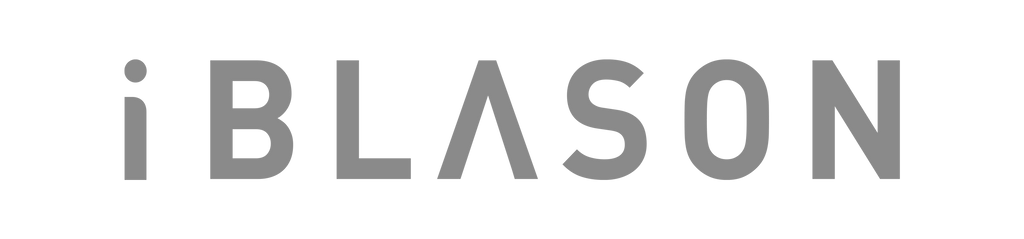
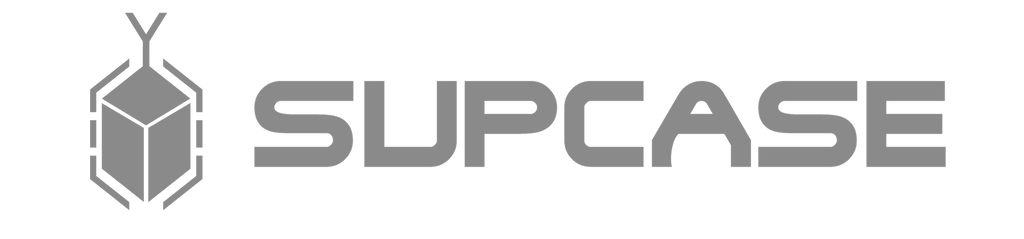

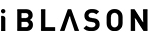
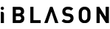

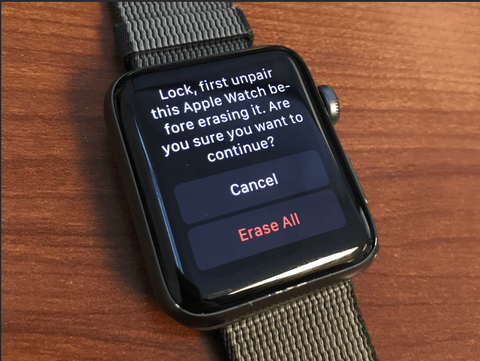













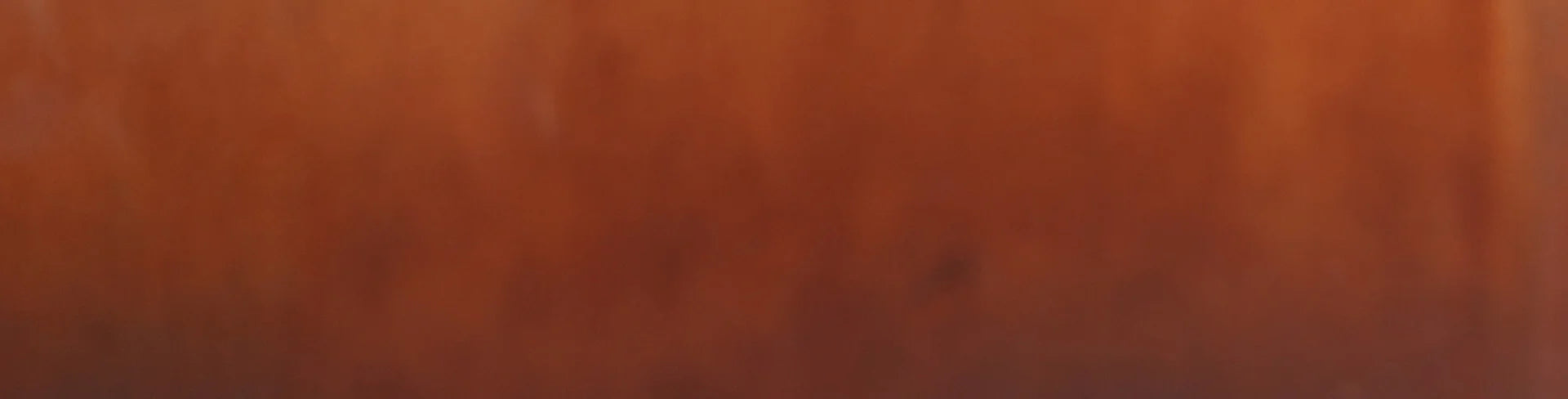
Leave a comment