Apple sold over $100 million worth of AirPods in 2020 and $85 million in 2021, making the pricey smartphone accessory a major success. It isn't just iPhone and iPad users who love the stylish earbuds, either. Android users also purchase them but then have to find out how to pair AirPods to Android.
The method is simpler than you might think, so read on to learn more about pairing Android phones with AirPods.

Unlike Most Apple Products, AirPods Aren't Apple Exclusive
It may come as a surprise that it's possible to pair Apple AirPods with Android phones and devices. After all, Apple takes a fairly proprietary approach to its technology.
It's true that Apple tends to make it difficult to use its products on their own, without investing in the full Apple experience. It's very difficult to sync an iPhone with Chrome, or vice versa. Other Apple devices also don't pair cleanly with technology from other companies.
Unlike accessory devices like the Apple Watch, AirPods can pair to any Bluetooth-capable device, no matter what operating system it uses. This is a major benefit to Android users, and really anyone who wants the style and convenience of AirPods without the investment of an iPhone or iPad.
Android AirPods Users Don't Get Full Functionality

Unfortunately, although you can pair Android phones with AirPods, that doesn't mean you get the exact same experience as an Apple user. You won't get functions like automatic pausing when you remove the earbuds from your ear, and customized double-taps are also not available on Android.
This is because most of the enhanced features that AiPods come with run through iOS, the operating system that Apple uses and maintains. While iOS makes a seamless experience for dedicated Apple fans who use multiple devices, it can make it harder for other users.
Most of the game-changing features of AirPods use different functions in iOS to work. You can't use your AirPods to access Siri if the device they're paired to doesn't have Siri.
AirPods Features Missing From Android

Image credit: HowChoo.com
These features run through iOS, and therefore aren't available on Android phones paired to AirPods.
- • Siri access
- ‣ With the iPhone, you can access Siri without touching your phone. But since Android devices don't use the same operating system, AirPods won't be able to connect
- • Customized double tap
- ‣ With iOS, you can customize what you want the double-tap gesture to do, between accessing Siri, play/pause, or skipping tracks. This function doesn't work in Android.
- • Automatic switching
- ‣ Apple users can switch their AirPods to any iCloud-connected device on their account automatically. Android users don't have that option since their device isn't connected to iCloud.
- • Automatic ear detection
- ‣ Since this works through iOS, it won't work with Android operating systems.
- • Single-AirPod listening
- ‣ This function requires the ear detection function to tell the system that at least one AirPod is in use. Android users must have both AirPods out of the case to connect to their device.
- • Automatic battery check
- ‣ Since this function also goes through iOS, it's not available for Android.
All basic functions still work with Android or any other operating system so it's worth the small amount of effort to do the pairing.
AirPods Features on Android
Although you don't keep all of the features that AirPods have to offer, you’ll get the following features across any device via the Bluetooth connection.
- • Play and Pause control by double-tapping the AirPod while it's in your ear
- • Music and film audio
- • Call audio
- • Any other audio that would normally play through your phone's speaker
If you just want a pair of wireless earbuds with some features you can tap to activate, pairing Android phones with AirPods makes a lot of sense. If you really want the advanced features, however, you'll need to turn to third-party apps.
AirPods Pro Features on Android
The features available for AirPods Pro are slightly different no matter what device you use them on, and while they're incomplete on Android, you still get the essentials.
- • One-tap play and pause control
- • Skip forward via double-tap
- • Skip backward by triple-tap
- • Press and hold the AirPods stem to activate or deactivate noise-canceling mode
One of the key features that you'll miss out on if you pair AirPods to Android devices is the on-screen battery gauge. There are some apps through the Google Play Store that bridge the gap, but it's not a perfect solution.
Alternatives to AirPods for Android
If you want more perks with your wireless earbuds, there are options that aren't tied to Apple's iOS system. Aftermarket accessories for Android phones are a major industry, so as soon as Apple launched its AirPods, there were already competitors in the Android market.
AirPods alternatives like Amazon Echo Buds, Samsung Galaxy Buds Pro, and others all incorporate Android-based functions similar to AirPods.

Image credit: The Verge
Amazon Echo Buds incorporates many of the smart buds features of AirPods, using Amazon Alexa for the "smart" features as opposed to iOS. The sound quality isn't as strong as AirPods, but the Alexa-based features are intuitive in the way iOS setup is.

Image credit: Digital Trends
Samsung Galaxy Buds Pro works across Android phones, but they offer even more benefits if you pair them with a Samsung Galaxy-branded phone. With a Galaxy phone and Samsung Galaxy Buds, you get voice access to Bixby Virtual Assistant, as well as adaptive streaming.

Image credit: Dan's Tutorials
Beats Fit Pro is a good alternative to AirPods Pro for athletes who want to use their earbuds during a workout. Instead of tapping, you control the features through a button underneath the lowercase B on each of the earbuds. These smart earbuds also have a noise-canceling feature, among other important options.
By pairing your Android phone or device with accessories that work specifically within the operating system, you get a more holistic experience. These are just a few of the options available but they're the most popular and best-rated alternatives to AirPods for Android devices.
If AirPods are the only choice for you, fear not: it's still very possible to pair them successfully.
How to Pair AirPods to Android Devices

Image credit: Mobygeek.com
If nothing but Apple AirPods will do, then the good news is that you should be able to pair your Android phone with the sleek accessory. Because AirPods operate on Bluetooth, any device that supports that technology can link to this particular Apple device.
The process for pairing your AirPods to your Android device isn't as simple as connecting them to an Apple device, because you have to do it manually. Apple's iOS system will automatically take care of some of the steps without prompting, providing a user-friendly interface. Android phone users have to put in a little more work.
The steps to pairing AirPods with non-Apple devices are:
- • Access your Bluetooth settings on your Android smartphone or other device
- • Select "Pair a new device"
- • Open the AirPods case, but don't take them out
- • When the AirPods appear as an option among the devices you can pair to, select them
- • If the AirPods don't appear within a few moments, press and hold the button on the back of the AirPods case until the LED light between the pods flashes
- • You should see the AirPods as an option for Bluetooth pairing
- • After a moment or two, the AirPods should be paired to your device
In most cases, it shouldn't take more than a couple of minutes to pair AirPods with your Android device of choice. Because of the device's simplicity and the connection type, pairing your Android device only takes a few taps and knowing where to look.
There might be some AirPods pairing issues that come up. If you run into these problems, it's a good idea to know how to troubleshoot. Once you know what's happening, you can fix them and get the connection going.
Handling AirPods Pairing Issues
If you don't know what's wrong, it can be frustrating, but figuring out why your AirPods aren't connecting to your Android device will put you on the path to fixing the issue.
When trying to find out what's going wrong, it's best to start with the simplest issues and work your way up to the most complex. It's also a good idea to start from the most common problems and then move to the potential issues that happen more rarely.
The most common issues Android users run into when trying to pair AirPods to their device are the following.
- • The Android device can't "find" the AirPods
- • AirPod batteries are too depleted to pair
- • Bluetooth issues on your Android device
Each of these possibilities has specific solutions but they're all easy.
Device Can't "Find" AirPods
If your Android device can't find the AirPods you're trying to pair it with, then the connection won't happen. There are a few reasons this might come up including the AirPods being too far away from the device, or the AirPods being paired to another device.
The first thing to try is to move the AirPods in the case closer to the phone, and refresh your Bluetooth connections list. If the device can't find the AirPods when they're right next to the phone, then the more likely problem is that the AirPods are already paired.
In this case, go through and check other Bluetooth devices in the area. A lot of machines incorporate Bluetooth technology, and some systems automatically pair to any new Bluetooth device in range. Because Bluetooth devices use radio frequencies, they often pick up the wrong device or automatically connect to a device at random.
Once you find the device your AirPods are paired to, disconnect the other device and try again with the steps listed above. If you can't find the device your AirPods have connected to, the issue might be something else. To be on the safe side, disconnect all Bluetooth connections from all of your devices, and then try to connect your AirPods.
If that still doesn't work, move to the next step.
Depleted AirPods Battery
If your AirPods battery is too low, it doesn't generate enough power for the Bluetooth to find its signal. There are a few different ways to check the battery level on your AirPods. Most of the methods require them to be paired.
The simplest way is to use the LED light on the case. if the light flashes green, then either the case or the AirPods (both, if the AirPods are in the case) are fully charged. If it flashes orange, then the battery is depleted.
If your AirPods battery is depleted, the only solution is to plug them in (using the case and lightning charger) and wait for them to charge up before trying again.
Bluetooth Issues on Device
This issue can be tricky to diagnose, so you should try the other two options first to make sure they aren't the problem. If your AirPods are fully charged, and your device can find the AirPods but can't connect to them, the next step is to work with your device.
There are a few steps to refreshing the Bluetooth on your Android phone, but they're simple.
- • First, try to simply toggle your Bluetooth off and then back on
- ‣ You should be able to find your Bluetooth connection under Settings>Connections>Bluetooth
- • If restarting your Bluetooth doesn't work, try to restart your device itself, and see if that refreshes the Bluetooth settings
- ‣ This works best if you choose to shut down your device and then manually start it, rather than choosing the "restart" option
-
• There are some options online for helping troubleshoot Bluetooth issues, but if there's a physical issue, you may need to repair your device
- • Check to see if other Bluetooth accessories work with your phone
Another possibility for Bluetooth issues is that your Bluetooth version isn't compatible. AirPods work with Bluetooth 5.0, so if your device is older, then it won't pair properly.
If your Bluetooth works and your AirPods still won't pair properly, there's a final step you can take to start things over.
If All Else Fails, Factory Reset Your AirPods

Image credit: Meadow Dixon
If none of the previous troubleshooting methods works, you have one more option for handling AirPods pairing issues. This is also helpful if you've successfully paired your AirPods but find that there are problems afterward.
Before you do this, you should attempt to pair your AirPods with another Bluetooth device, to make sure it isn't your device at issue.
- • If your AirPods are already paired, go into your Bluetooth menu and select them, then select "forget this device"
- • Press and hold the button on the back of your AirPods case (with the AirPods still inside) until it flashes red
- • Continue holding the button down until the light between the AirPods flashes white
With a factory reset, your AirPods should cooperate with the pairing process. If after all of these steps your AirPods still won't pair with your Android device, then you may have to take them to Apple for diagnostic help and repair.
Frequently Asked Questions About AirPods and Android Phones

Do AirPods Work with Android?
Yes, AirPods work with Android, although you won't have all of the features that you get when pairing AirPods with an Apple device. Since those features require iOS, Android devices can't use them.
The basic functions including play/pause control and wireless audio will still work regardless of the device to which you pair the AirPods. There are some aftermarket software options to make it easier to keep track of battery life and other functions. However, the differences are still there.
What Third-Party Apps Are There for AirPods and Android?
To get back some of the functions that AirPods have with Apple devices, you can download apps onto your Android device. A few apps help with different settings that come built into iOS, but not Android.
The AirBattery App can help you monitor battery levels on your AirPods with almost the same convenience as the iOS system. The app provides a convenient screen display showing how much battery is left in paired devices, especially AirPods.
Assistant Trigger can take the place of the AirPods function to call up Siri. While Android devices don't have Siri built into them, they do have Google Assistant. This app integrates the AirPods into the system to call upon your Google Assistant just like the smart buds would do with Siri on an Apple device.
What is Bluetooth?
Bluetooth is a wireless, radio-based technology to connect your device to other devices. There are a lot of different products that use Bluetooth to connect to your phone or another device.
The only real problem with Bluetooth is that it has a limited range. You may have noticed this if you've ever paired your phone to a Bluetooth speaker and then moved the phone more than a few feet away, or into another room.
When it comes to a product like AirPods, this is less of an issue, because you'll probably have your phone relatively close at hand when you're using them. Whether you have your Android device in your hands, in a pocket, in your backpack or purse, or even on the table nearby, your AirPods should still be close enough to maintain the connection.
Why Do My AirPods Keep Disconnecting?
There are several reasons your AirPods might randomly disconnect from your Android device. Even with an iPhone, there are issues that can arise if you try to move too far away from the paired device. The most common reasons for AirPods to disconnect are as follows.
- • Bluetooth interference
- • Hardware problem
- • Bad settings
- • Low battery
- • Incompatible Bluetooth version
If you have the right version, check your AirPods battery, and then proceed to check issues like interference. If your AirPods move too far from your paired device, they'll disconnect. Another possibility is an automatic connection from another Bluetooth device.
If all of the basic options don't fix the issue, have your AirPods and your device both checked to see if there are hardware problems.
How Can I Find My Lost AirPods?

Image credit: New York Computer Help
Finding lost AirPods is simpler if you have them paired to an Apple device. But you can still find them paired to an Android or other device, using a few other methods.
If you have an iCloud account, simply log in and access "Find my Devices." You should be able to locate them through the application that way, on any device.
Some third-party apps through Android may also have functions to help find your AirPods, but these can be iffy.
If you're worried about losing your case, Apple recommends using AirTags to mark your case, so you can locate it using the Find My Devices function.
Android and Apple Can Play Together

While it takes a little more work to learn how to pair AirPods to Android, many Android users prefer the sleek design and function of AirPods to other options on the market. The smartphone accessory doesn't have as many functions with Android versus iPhone or iPad but it still works well.
To keep your Android device looking stylish while using your earbuds or Airpods, keep it safe in a premium phone case and enjoy your music wirelessly.
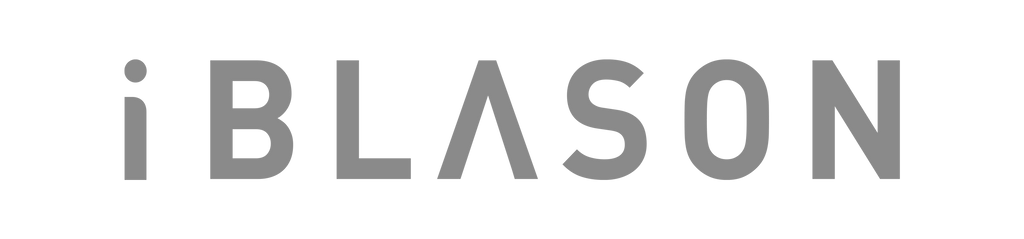
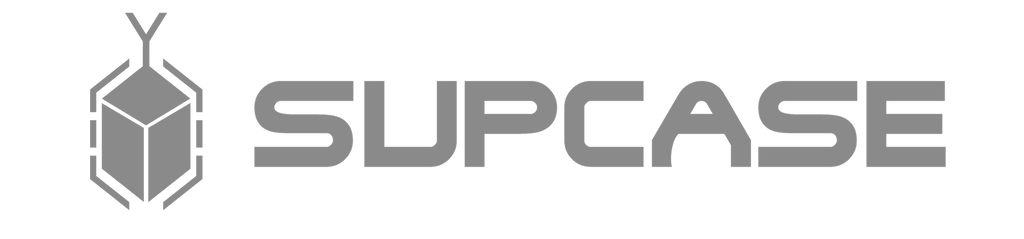

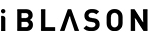
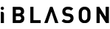
















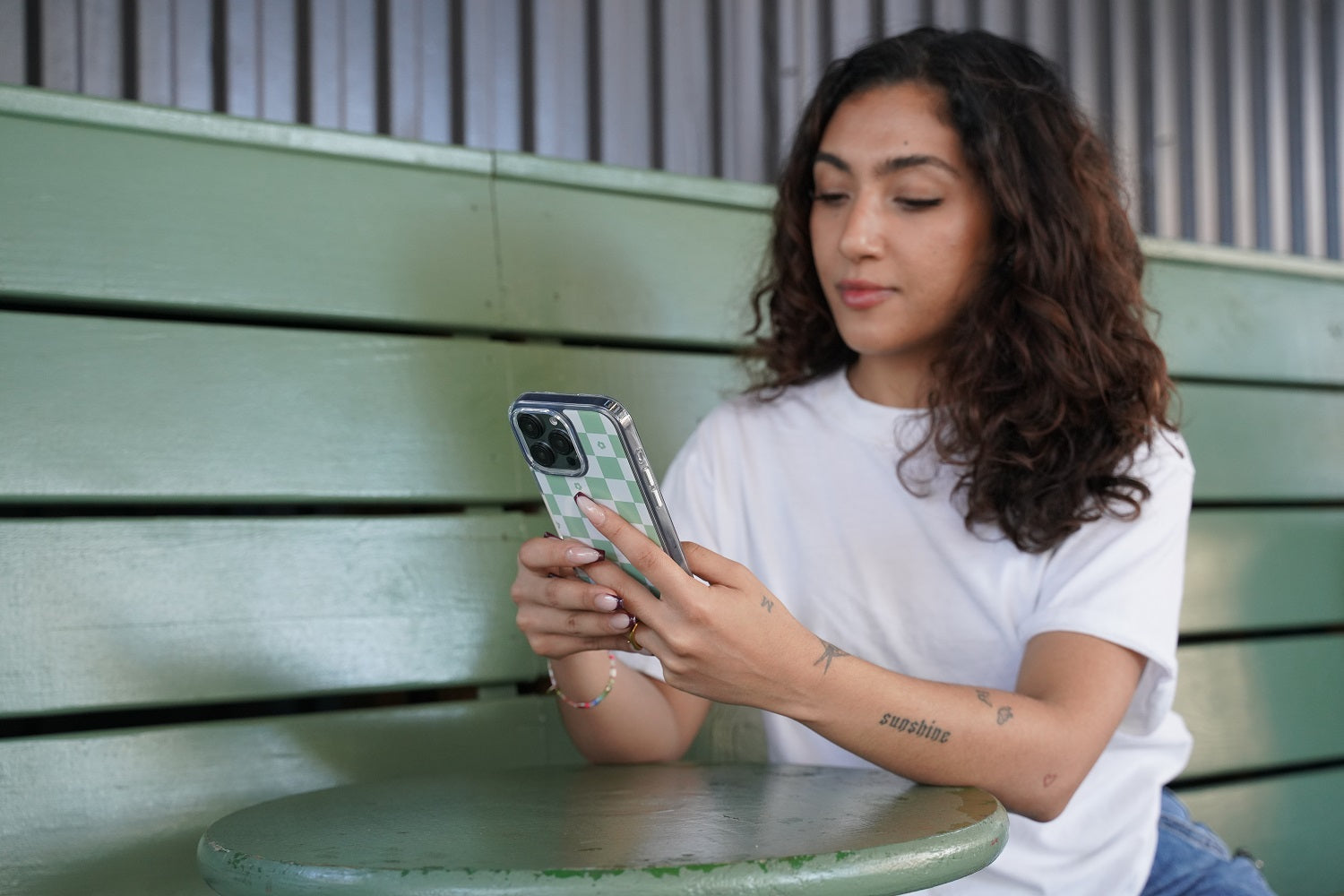
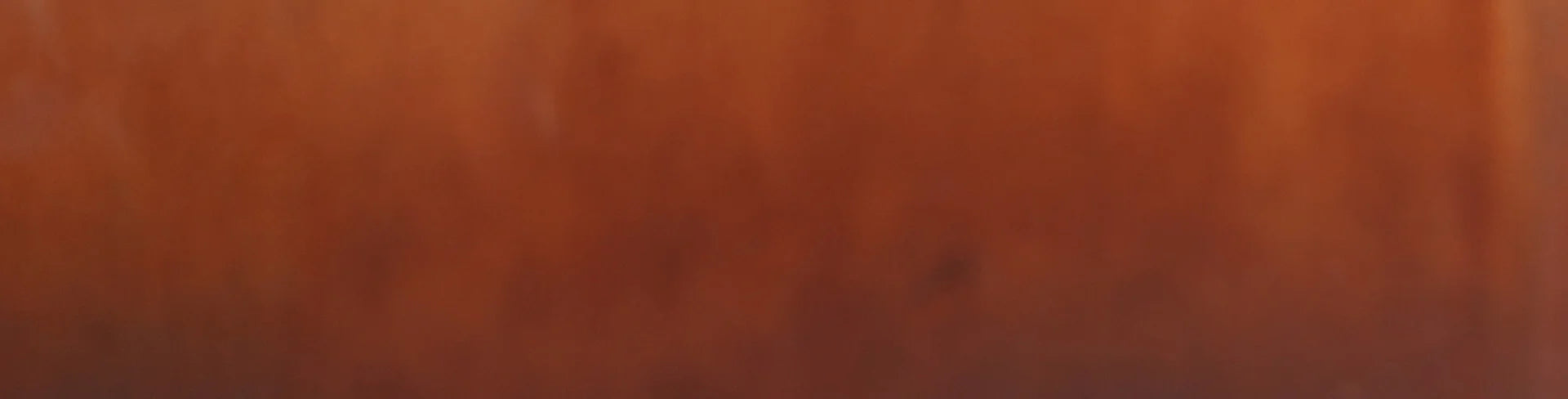
Leave a comment