Smartwatches nowadays are handy because of their features such as faster charging times. For this reason, Apple Watch leads the market with a 25% global share.
If you buy a new phone, you might need to unpair your Apple Watch. As a beginner, you likely lack the experience to do it.
The good news is the process is straightforward. Do you want to learn the steps?
How to Unpair an Apple Watch

The first step is to grab your iPhone and Apple Watch. Put them side by side or close enough to maintain connectivity. It ensures a smooth unpairing process.
Unlock your iPhone and go to your Apple watch app. On the homepage, tap on the "My watches" in the lower-left-hand corner of your screen.
Press on the "All Watches" option, located in the upper left-hand corner of the screen. It will show you a page displaying all the watches connected to your device.
If you don't know which device is yours, check the model. After identifying your Apple watch, click on the "i" or orange information icon on the side.
After that, you'll see your watch at the bottom. You'll notice the "Unpair Apple Watch" phrase. Click on it to make a pop-up window appear.
Click “Unpair Apple Watch” again to confirm your decision. In some situations, Apple will need to verify your action. They will require you to put your password to finalize unpairing your Apple watch.
Once you type in your password, click on the upper right-hand corner to unpair. Wait for a couple of minutes to complete the disconnection.
Now, you may connect to your new iPhone. Consider giving it the best accessories to improve its aesthetics.
Unpairing Without Your iPhone
Sometimes, unpairing your watch is necessary even without your phone. No need to worry as long as you have your Apple Watch.
Start unpairing by grabbing your Apple Watch and unlocking it. Launch the main menu through the digital crown to access your Apple Watch features.
Look for the Settings icon on the lower part of the screen. Then, tap on it and go to the General Settings.
Then scroll down to the bottom and look for the "Reset" button. Click on it and select "Erase all content and settings." It will ensure any former data or connection will stop existing in your watch.
Apple will often ask for verification using your password. When it happens, type in your passcode and confirm.
A pop-up message will ask if you want to proceed. Select "Erase All" to confirm your decision. It will erase all data and connections.
Unpairing For GPS and Cellular Models

Removing your Apple Watch on your device can take a few extra steps for others. Some have cellular plans, so consider checking it beforehand.
Ask whether you have plans to reconnect your Apple Watch and your iPhone. If you do, keep your cellular plan. Otherwise, remove it all at once.
However, you might need some professional help. Contact your plan carrier and ask to cancel your subscription plan. It will ensure your watch disconnects without limiting Apple Watch specs.
After that, go back to your iPhone and confirm your unpairing process. Verify your decision again with your password to disable the activation lock.
Get your Apple Watch and "Erase all content and settings" in your general settings. Press the "Reset" button and wait for a few moments before disconnecting.
Removing Apple Watch on Remote
If you have trouble unpairing your Apple Watch after losing it, never lose hope since there is a solution. It will only work if it has WiFi or cellular data access. After erasing it, the watch will never appear in the "Find My” app anymore.
Go to the "Find My” app on your iPhone to unpair. You can also access it on your Mac, iPad, and iCloud in a browser.
Once you open the app or the browser, tap on "Devices" to view all the connected gadgets in your phone. Look for your Apple Watch and click on it.
A window will pop on your screen with buttons to "Play Sound," "Directions," and others. Under all those, choose "Unpair this Device."
Doing so causes another window to appear on your screen. It will ask you to confirm your decision in unpairing your Apple Watch.
It will erase all the content, settings, and connections. The device will remind you it becomes untraceable after confirming. Tap on Continue to finish the process.
How to Pair an Apple Watch

Now, you know the unpair process. If an expert paired your new phone with your Apple Watch before, you might not know how to do it. Fortunately, the process is simple as well.
Ensure your iPhone is close to your active Apple Watch with Bluetooth on. The former will prompt you to hold the camera over the moving animation on the latter.
You can either set up a new Apple Watch or use a backup to restore your data. Sign in with your Apple ID and pick your settings. The Apple Watch will imitate your iPhone, from Location Services to Diagnostics and Siri.
After tweaking these, wait for the Apple Watch and iPhone to finish syncing.
Learn How to Unpair an Apple Watch Now

Disconnecting your Apple Watch to your device is achievable in various ways. You can unpair an Apple Watch with or without an iPhone and with a remote.
Ensure safe unpairing by checking Apple sites for guidance. Visit an Apple service center if you encounter troubles when removing your Apple Watch. Don't forget to remove any card connected to it before unpairing.
Do you have plans of unpairing your watch for a new phone? Check accessories that can go well with your new device. Check out our stylish and most protective smartwatch cases and shop now.
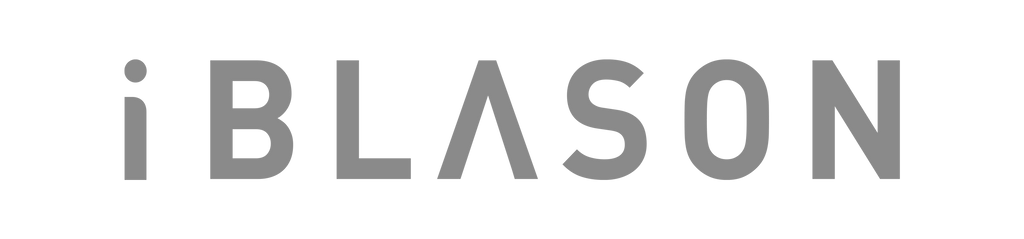
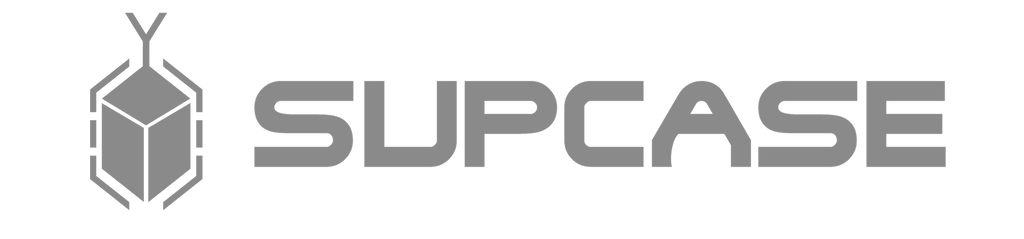

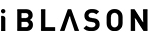
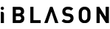









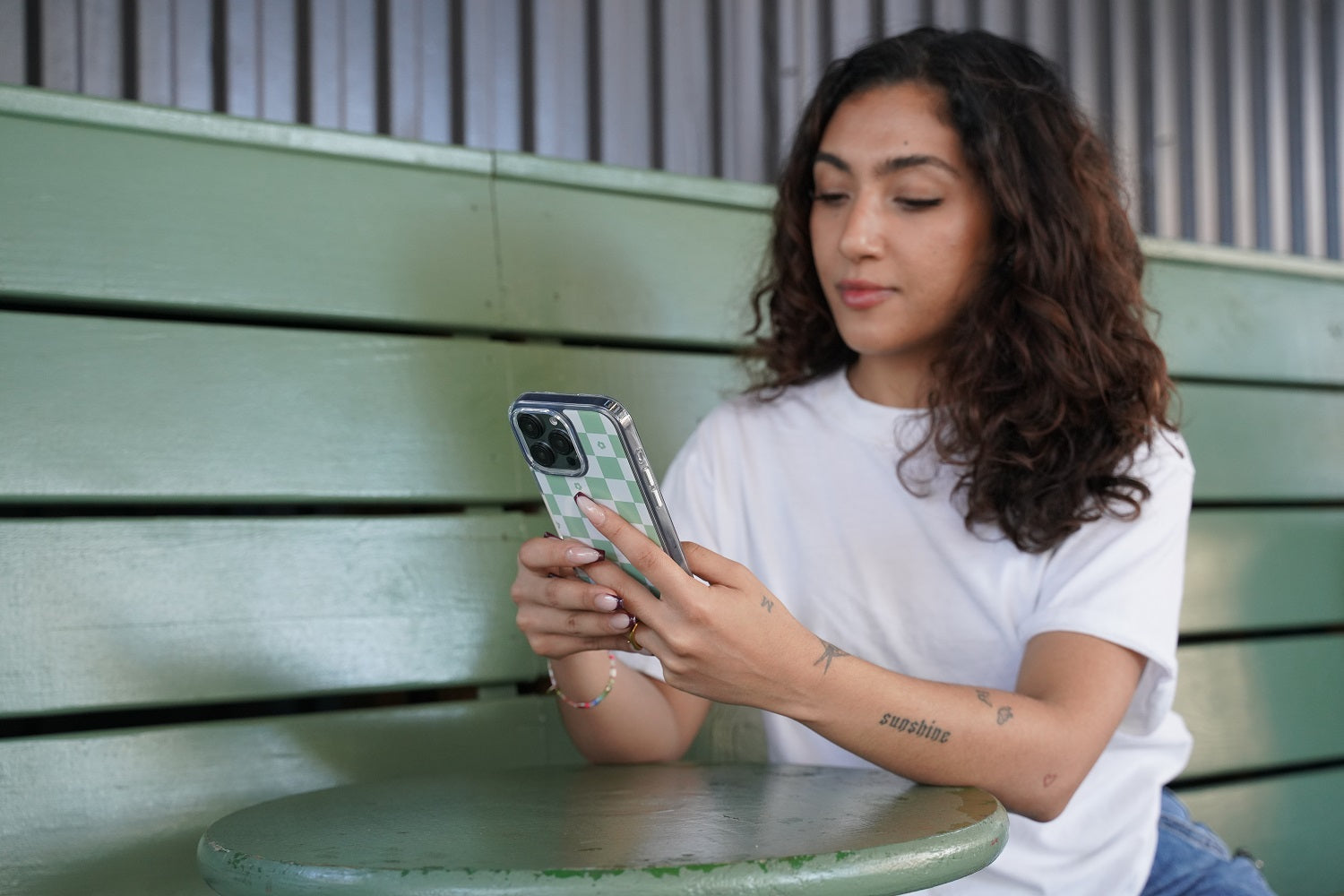
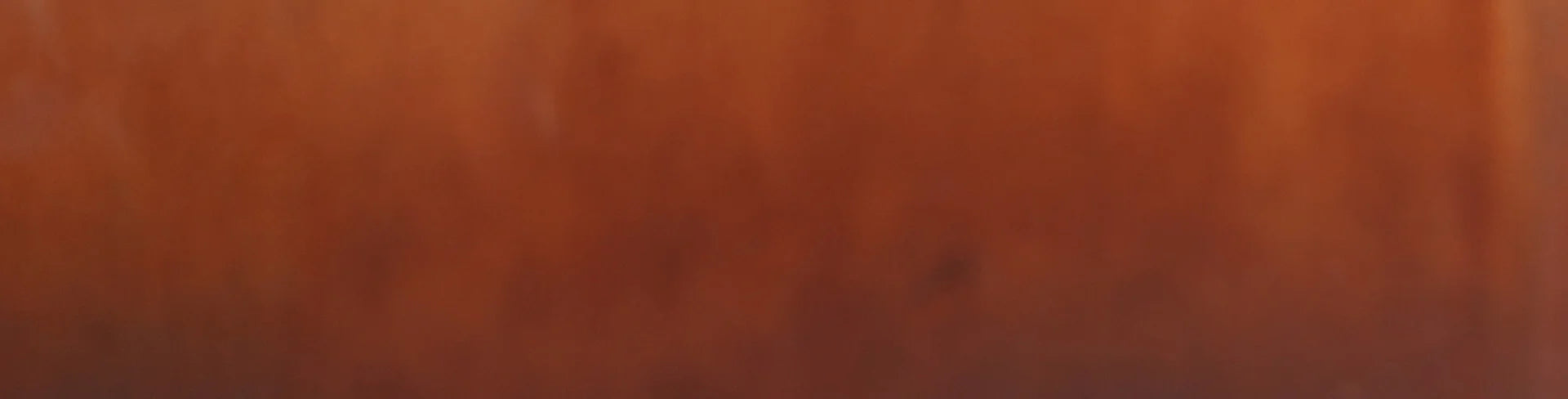
Leave a comment