Communication extends beyond mere texts and calls in our modern world. Sharing our location has also now become an essential aspect of staying connected with our friends and family. Meeting up in an unfamiliar area? Riding an Uber and need to assure your loved ones of your safe arrival? Facilitating emergency assistance? The ability to share your location seamlessly is invaluable. But how to send location on iPhone?
Fortunately, if you're an iPhone user, this process couldn't be simpler. Keep on reading our iPhone location sharing tutorial. Let’s walk you through the steps, so you can effortlessly share your whereabouts whenever necessary. And while you're tinkering with your iPhone, consider adding a touch of pizzazz to your device with our selection of cute phone cases?
Why Share Your Location?
Before delving into the mechanics of location sharing, let's first explore its significance. Beyond mere social convenience, location sharing serves as a vital safety measure. In times of crisis, it can be a literal lifesaver.
Additionally, iPhone location sharing revolutionizes event coordination, eliminating the frustration of deciphering directions. So, let's embrace the 'why' before we master the 'how' of location sharing.
Using Messages to Send Your Location
Your iPhone's Messages app isn't just for texts; it's a powerhouse for iPhone location sharing as well. Check out these quick steps:
-
1. Open Messages: Launch the Messages app and choose the conversation with your intended location recipient.
-
2. Access Details: Tap on the contact's name at the top, then hit the tiny "i" button for more options.
-
3. Send Your Location: You have two options:
-
• Send My Current Location: This option sends a map showing where you are at that moment. Take note: It's a one-time share. It won’t update if you move or change locations.
-
• Share My Location: Choose this if you want to share your live location for an hour, until the end of the day, or indefinitely.
Utilizing the Find My App
The iPhone Find My app is Apple’s dedicated app for tracking the locations of friends and devices. To share your location using Find My:
-
1. Open Find My: Launch the app from your home screen.
-
2. Share Your Location: Tap on the "People" tab at the bottom. From there, go to the top left and choose "Share My Location.”
-
3. Choose a Contact: Type in the name of the contact you want to send your location to. Alternatively, you can pick a name from the list that appears.
-
4. Send: Once selected, tap "Send" and choose the duration for sharing your location.
Remember, you can also use this method to track your devices or set up alerts for when friends arrive or leave a location.
Family Sharing for Location
Being part of an Apple Family Sharing crew makes location sharing a breeze. Being able to send location on iPhone seamlessly is a fantastic way to stay connected. By default, your location is shared with all Family Group members via Find My. But if that's not the case, no worries – here's the fix:
-
1. Settings: Head to your iPhone settings, then tap [your name] > Family Sharing.
-
2. Location Sharing: Look for "Location Sharing" and toggle on "Share My Location" if it's currently off.
-
3. Choose Devices: You can also select the device you want your location to be shared from if you have multiple Apple devices.
Privacy and Safety Tips
While using the share location on iPhone features is practical, it's crucial to maintain your privacy and safety. Keep your location sharing circle tight – stick to those you trust and keep an eye on how long you're sharing. Periodically review your sharing list and hit pause when it's no longer needed.
Troubles Brewing
Have you ever felt frustrated with technology? It can be frustrating when it doesn’t follow our commands. If you're facing hiccups and it feels like tech has a mind of its own, fret not. Check out these location sharing troubleshooting tips:
• Send My Current Location: This option sends a map showing where you are at that moment. Take note: It's a one-time share. It won’t update if you move or change locations.
• Share My Location: Choose this if you want to share your live location for an hour, until the end of the day, or indefinitely.
The Power of iCloud
Did you know that you can also share your location through iCloud.com? If you’re away from your phone but need to send your location, just:
- 1. Login to iCloud: Visit iCloud.com and log in with your Apple ID.
- 2. Open Find My: Click on the Find My icon.
- 3. Share Location: Select 'People,' then click on "Share My Location" and follow the prompts.
Getting the Most Out of Location Sharing
Make your location sharing game even slicker and more powerful with these pro tips:
• Tailored Notifications: In Find My, customize notifications to ping you when a contact rolls into or out of a particular spot.
• Family Setup FTW: Got a family member rocking an Apple Watch sans iPhone? Set them up with Family Setup for seamless location sharing.
• Siri to the Rescue: Let Apple's handy assistant Siri do the heavy lifting. Just holler, "Hey Siri, share my whereabouts with [contact's name]," and it's done.
Conclusion
Take advantage of iPhone location sharing whether you’re coordinating a group meeting or ensuring your family and friends knows your whereabouts to give them peace of mind. It’s a tool that serves multiple purposes—from social convenience to enhanced safety. Now, you’re armed with wisdom to navigate through the maze of location-sharing options.
But hey, let's not forget the golden rule: privacy first. Always respect others' privacy, and only share location with people you trust. With a few taps, you'll have your squad in the loop while you focus on the good stuff – making memories with the peace of mind that your crew can always track you down. And to completely safeguard your device, check out our cute iPhone covers collection at i-Blason.
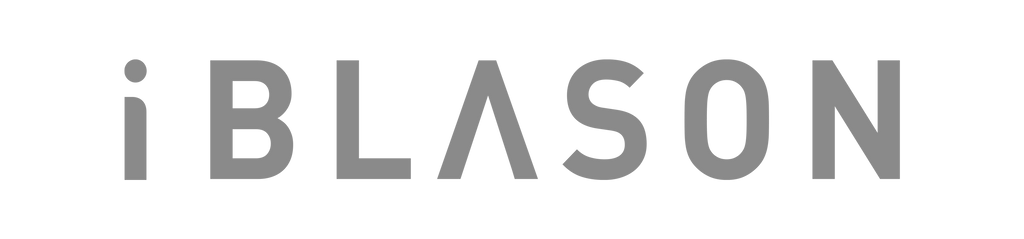
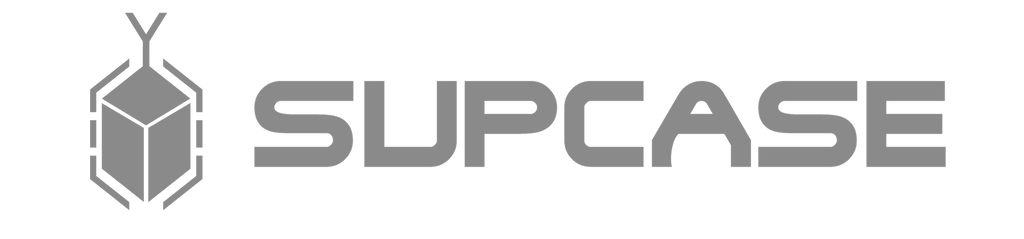

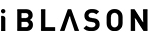
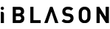








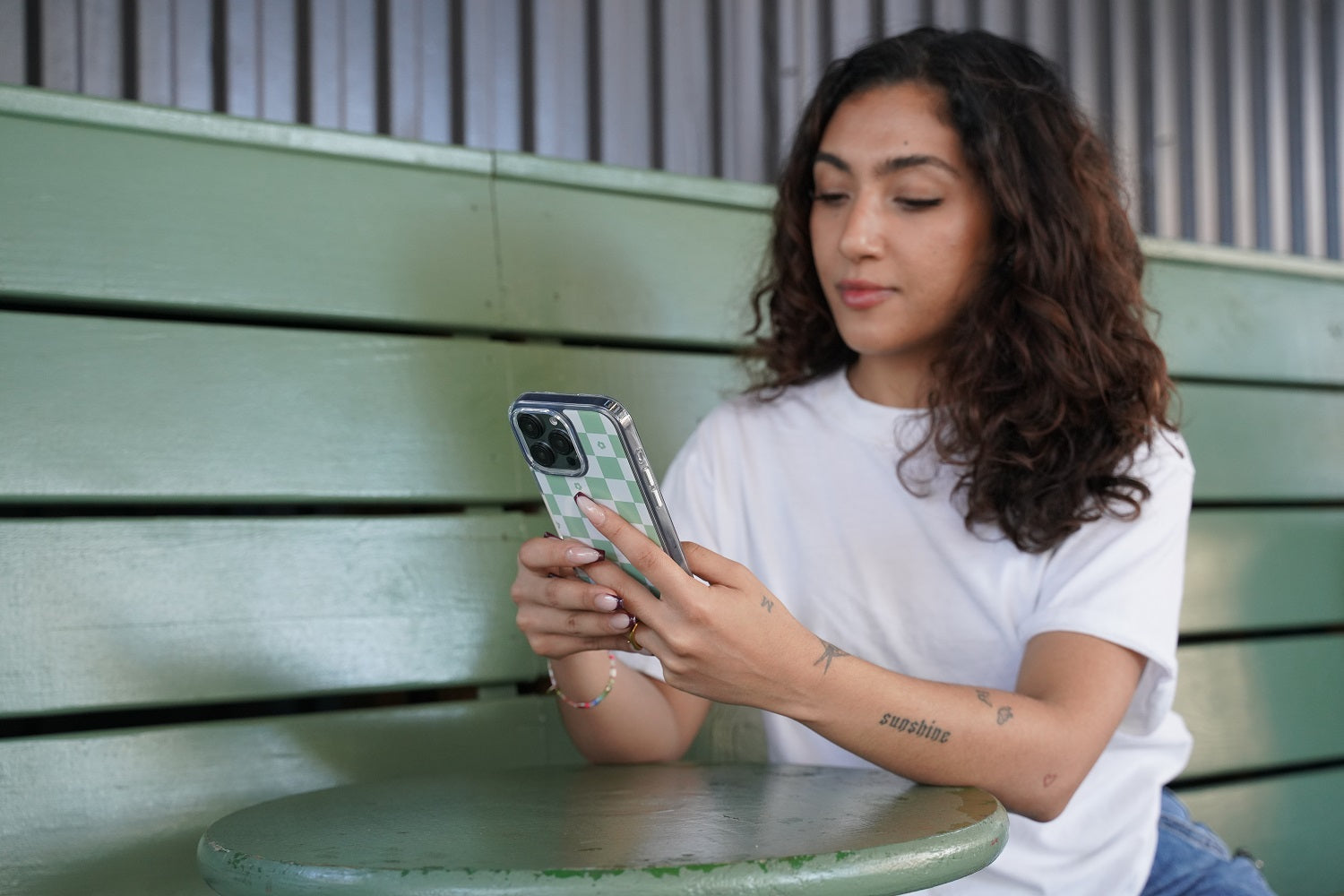
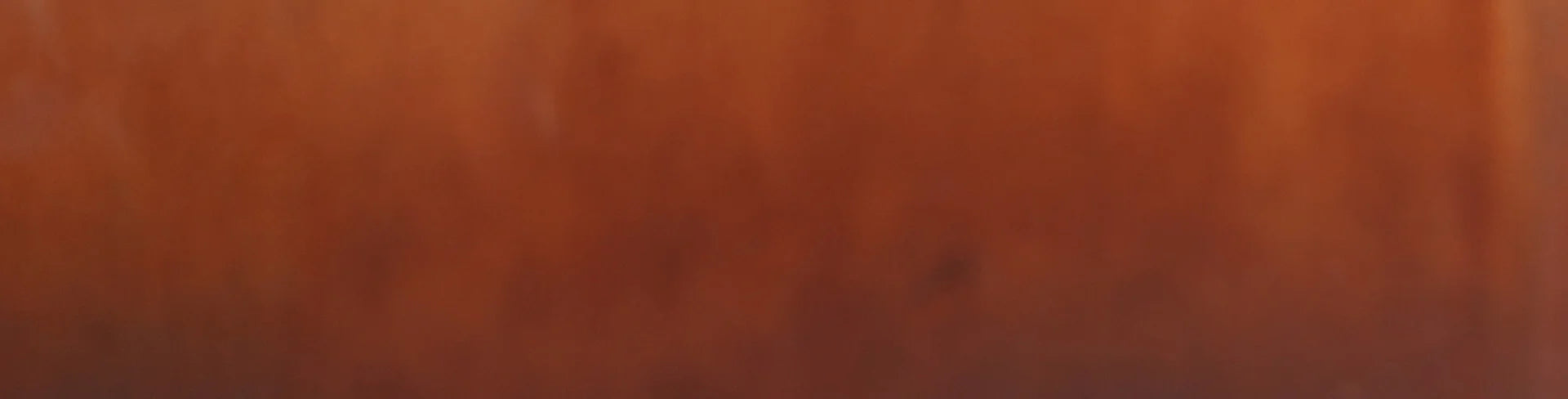
Leave a comment