Smartphones are the treasure chests of our daily lives. From cherished photos to vital contacts and essential documents in our emails, these little gadgets hold it all. For iPhone users, securing this vault of data is paramount that’s why we use cute iPhone covers to prevent cracks and internal damage. These cases protect our gadgets because we’re scared at the thought of them being destroyed.
But, really, we need more than just cute phone cases to protect the precious data in our phone. We need a robust backup strategy to give us peace of mind in case something dreadful happens. This short guide provides essential tips to help you effortlessly backup your iPhone and safeguard your valuable data.
Importance of iPhone Backup
Data loss usually happens when we least expect it, that’s why it’s best to be prepared. Although we always want to think positively, we have to be realistic. No matter how careful we are with our iPhone, losing our data is always a possibility. That’s why we all have to know how to back up iPhone. We can lose data unexpectedly through the following:
• Device failure
• Gadget loss
• Theft
• Accidental deletion
Having an iPhone backup plan is a smart way to circumvent this and prevent frustration. Regular backups protect against these events by ensuring your information is stored safely and can be recovered with ease. Let’s think of this as a digital insurance policy that none of us iPhone fans can afford to overlook.
iCloud Backup

Image Credit: MacWorld
Worried about securing your data? Take advantage of cloud computing, of course. As an Apple user, iCloud storage is a valuable asset. Best of all, it seamlessly syncs with all your devices. Here's how you can begin activating your iCloud Backup:
- 1. Connect to Wi-Fi: Ensure your iPhone is on a stable Wi-Fi network.
- 2. Activate iCloud Backup: Go to Settings > [your name] > iCloud > iCloud Backup.
- 3. Initiate Backup: Switch on iCloud Backup for automatic daily backups.
- 4. Alternatively, you can also choose to manually tap "Back Up Now" to instantly secure your data.
iCloud Backups include the following:
• Device settings
• App data
• Home screen and app organization
• iMessage, text (SMS), and MMS messages
• Photos and videos
• Purchase history from Apple services
Remember, iCloud offers 5 GB of free storage as the most basic feature. But you can buy additional space for a monthly fee to ensure all the data in your phone is covered.
iTunes Backup

Opting for iTunes backup offers convenience and affordability, especially for those wary of iCloud storage fees. It’s an excellent option if you wish to have your backup on your own computer. Here's how:
- 1. Update iTunes: Ensure you have the latest version on your Mac or PC.
- 2. Connect Your iPhone: Link your phone to the computer using a USB cable.
- 3. Launch iTunes: Open iTunes and click the iPhone icon in the toolbar.
- 4. Start Backup: Under "Backups," select "This computer" and click "Back Up Now."
The best part? iTunes backups preserve nearly all iPhone data. And if you’re concerned about iPhone data security, encryption is an option.
What’s Best for You: iCloud VS iTunes
Both are good options for backups. But when weighing iCloud versus iTunes backups, it all boils down to what’s more favorable for you. Think about:
• Storage
• Convenience
• Internet access
• Budget
The iCloud offers seamless, automatic backups sans a computer. So it may be easier for you to do because no added effort is needed. Meanwhile, iTunes provides a physical copy stored locally, bypassing cloud storage. For those with sensitive data, it may provide more peace of mind.
Alternative Backup Methods
Apart from iTunes and iCloud, third-party apps like iMazing or PhoneRescue for iOS are available. These can provide greater control over what is backed up and offer advanced features like incremental backups or extracting specific data.
Tips for a Seamless Backup Process
• Consistent Connectivity: Ensure your device remains connected to Wi-Fi during the entire iCloud backup process.
• Adequate Power: Plug your iPhone into a power source when backing up, as the process can consume significant battery life.
• Enough Storage: Regularly manage your iCloud storage by deleting unnecessary backups and optimizing the storage of photos and videos.
• Regular Backups: Schedule routine backups, whether daily or weekly, to preserve the most recent data.
Restoring from Backup
Restoring your data is crucial after backup. Here's what to do:
-
1. Reset Your iPhone: Prepare to erase all content and settings.
-
2. Follow Setup: After reset, follow onscreen steps to "Apps & Data" and choose iCloud or iTunes backup.
-
3. Be Patient: Wait for completion before using your device, as it may take time based on backup size and network speed.
Protecting Your Privacy
Protecting your privacy during data backup is paramount. Here's what to do:
- 1. Read Terms: Understand how your data is handled by cloud services.
- 2. Encrypt Backups: Secure your iTunes backups for added privacy.
- 3. Use Strong Passwords: Strengthen account security with unique passwords.
Getting Support
Facing issues with backups or restoration? Apple Support provides round-the-clock assistance. You can contact them via chat, phone, or visit an Apple Store for in-person help.
Conclusion
Digital peace of mind is achievable. Take the first step into a secure, worry-free digital future with your iPhone. Your digital world carries immense value, and protecting it should be a priority. Backing up your iPhone is a safeguard against the unforeseen and a practice that can relieve anxiety about data loss. Whether choosing iCloud's convenience, iTunes' comprehensive approach, or a third-party app's customized features, ensure regular backups are part of your routine.
Empower yourself with the knowledge and habits to keep your digital life secure. By mastering the art of iPhone backup, you not only enhance your peace of mind but also ensure you're always ready to bounce back, whatever comes your way. Don't wait any longer—start securing your digital world today. And of course, don’t forget to fully secure your device with cute phone cases from i-Blason. Now that’s comprehensive protection.
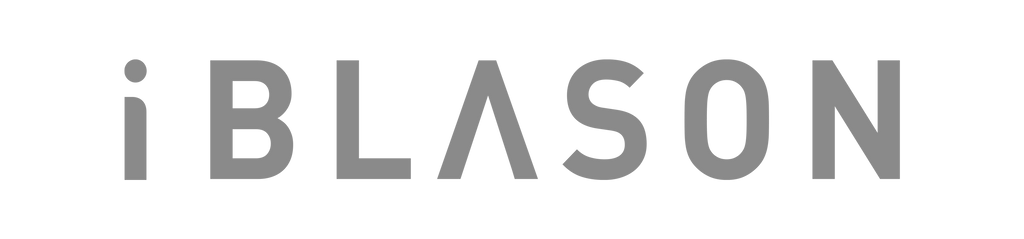
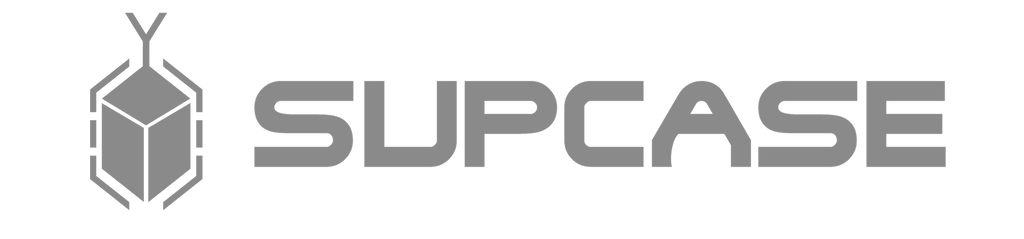

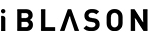
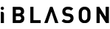






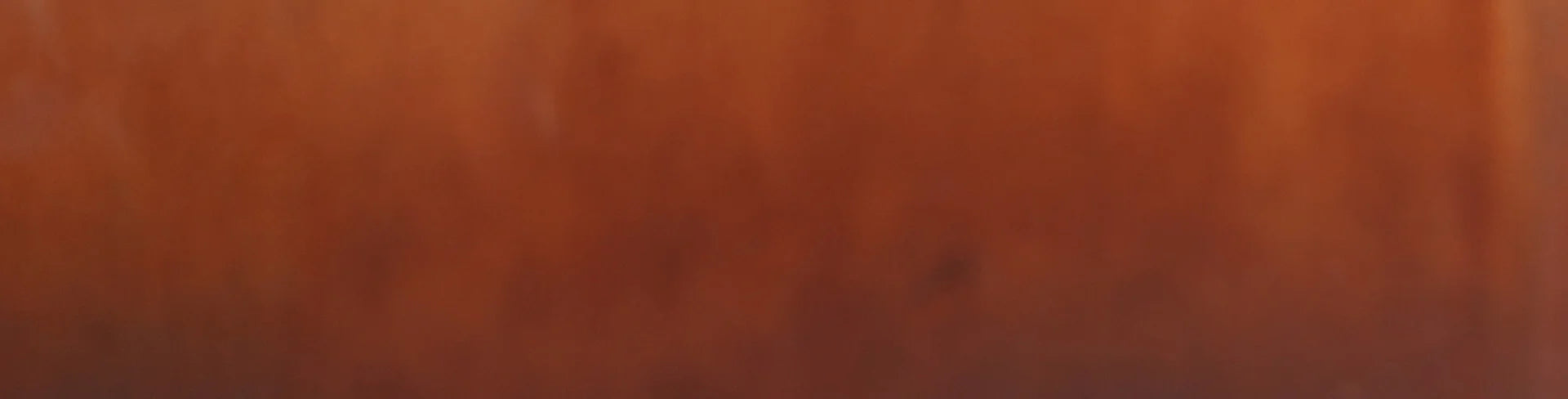
Leave a comment