At times, doesn’t it feel like our smartphones have become a natural extension of our hands? It’s not an exaggeration because when you look around you, most people are holding their phones. We always have our mobile device wherever we go, even going the extra mile to project it with cute phone cases that reflect our personalities. And because they’re with us practically all the time, there's nothing more jarring than a spam call disrupting our peace.
Unwanted calls ringing during quiet times can create anxiety. It's like having someone barge into your private space uninvited. Thankfully, iPhone users are super blessed in this aspect. Apple has gone above and beyond, putting a lot of thought into privacy features that help us regain control over our communication experience. We’ve curated this guide on how to block spam calls on iPhone just for you. Learn to block these pesky calls on your Apple device and protect your privacy with some simple yet effective strategies.
Know Your iPhone's Built-In Features
Are you ready to block spam calls? Your iPhone comes equipped with several built-in features designed to fend off unwanted callers. The Silence Unknown Callers feature is particularly handy. When activated, it lives up to its name, silencing unknown callers efficiently.
Calls from numbers not in your contacts, recently made calls list, or Siri Suggestions will be automatically diverted to voicemail. How cool, right? You won't even hear it ring, but you'll still find a record in your recent calls list. The latter gives you an option just in case it's an unlisted call you may want to return.
To enable this feature, simply:
Image Credit: Apple Support
• 1. Go to Settings.
• 2. Scroll down and tap Phone.
• 3. Toggle on Silence Unknown Callers.
Leverage Third-Party Apps
For additional privacy protection on the iPhone, you can beef it up by turning to third-party apps. Some apps are specifically designed to block spam calls. They have databases of spam numbers, using algorithms to identify and block potential spam callers before they reach your device. Examples of apps are:
• Hiya
• Nomorobo
• RoboKiller
These apps often come with customizable features, allowing you to create allowlists and blocklists tailored to your needs. While most offer free basic services, premium features might require a subscription.
Create Contact for Blocklisting
Call blocking techniques also include taking matters into your own hands. What does this mean? This might sound a bit manual, but creating a contact named “Spam” or “Blocked” and adding unwanted numbers can give you a makeshift blocklist.
After adding these numbers to a single contact, you can block that contact in your phone settings. This will not stop new spammers from calling you, but it will be effective for repeat offenders who are relentless in making calls and just won’t stop bugging you.
Here’s how:
•1. Open the Phone app and go to Contacts.
•2. Create a new contact named “Spam”.
•3. Add the unwanted number to this contact.
•4. Go to this contact’s page, scroll down, and tap Block this Caller
Utilize Your Carrier's Spam Protection
Most carriers have recognized the nuisance that spam calls pose and offer some level of spam protection, often for free. Services might include identifying potential spam calls or outright blocking them based on their databases.
If you’re serious about following our iPhone privacy tips, check with your carrier. Inquire what options are available to you regarding blocking spam and how you can activate them.
Reporting Spam Calls
Your actions can help fight against spam calls not just for you but for others as well. Reporting these calls is a step in that direction. You can report a number as spam on an iPhone from the Phone app. Tap the "I" icon next to the number in your recent calls list, scroll down, and select Block this Caller.
Some third-party apps also offer options to report numbers as spam, enhancing their databases and the efficiency of their blocking capabilities.
Do Not Disturb Mode: An Ultimate Sanctuary
For those times you need absolute peace or when expecting important calls only from specific contacts, the Do Not Disturb mode is invaluable. You can customize it to allow calls only from your contacts or your favorites. This isn't a daily solution but great for certain situations where you anticipate the need for uninterrupted calm or focus.
To set this DND mode up:
• 1. Go to Settings.
• 2. Tap Do Not Disturb.
• 3. Customize the Allow Calls From option according to your preference.
Taking Back Control
These tools and settings on your iPhone can significantly reduce the spam calls you receive, letting you enjoy a more peaceful and interruption-free day. While no system is perfect, and some calls might slip through the cracks, these steps can drastically lower their frequency.
That means a more peaceful everyday life for you. It’s very freeing to optimize your iPhone so that only those things that spark joy enter your realm. It feels comparable to choosing stylish iPhone cases for your device. Customizing your phone to block out spam calls is worth the time.
A Stylish Bonus Tip
Now that you’ve blocked spam calls and enhanced your privacy, why take a moment to personalize your iPhone with a case that reflects your style? Head over to our site and check out our i-Blason collection for cute iPhone cases and other brands. We also have Samsung from Galaxy S series to Z Flip5 cases and Z Fold5 cases.
By implementing these easy-to-use privacy features to filter out unwanted calls, you restore your peace of mind and reclaim your phone's functionality. Remember, taking control of your incoming calls allows you to enjoy a more peaceful communication experience. With spam calls out, your phone becomes a sanctuary for genuine connections, important communications, and maybe a little fun.
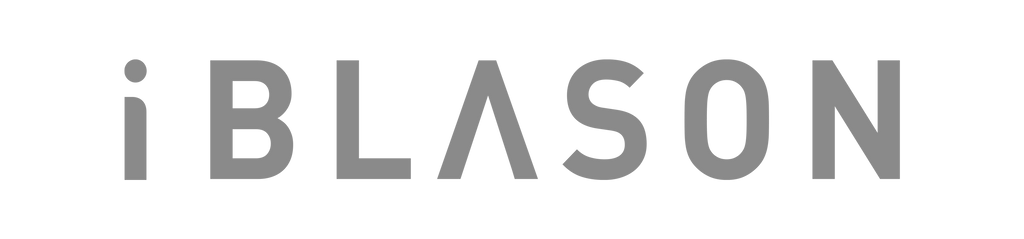
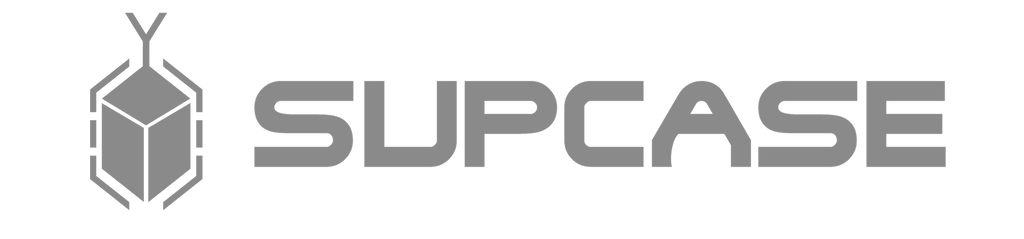

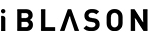
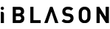



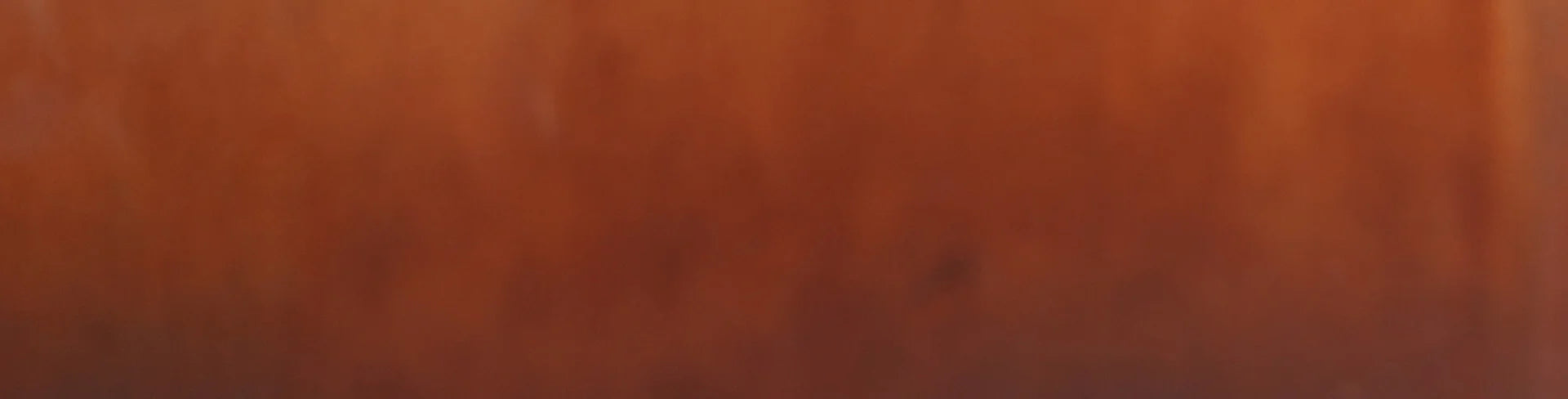
Leave a comment