While there was a lot of anticipation and buildup before the official release of iOS 16, statistics show that 24 hours after the launch, just under 7% of iPhone users had downloaded the new operating system.
We’re thinking that this is perhaps a case of simply not understanding iOS 16 tips and tricks that allow you to harness the real power of this iOS update. There are numerous ways in which iOS 16 can improve the iPhone experience.
Read through some of the updates and then scroll down to learn all about our tips and tricks to ensure you’re getting the most out of your iPhone and its new operating system upgrade.
When Was iOS 16 Released?
iOS 16 was released on September 12th, 2022.
The new operating system included updates to existing apps such as Messages and Maps as well as some new features like Focus mode, which allows users to block certain apps or notifications to stay focused on specific tasks.
iOS 16 received mixed reviews with some users citing bugs and lag in performance, but overall it has been well-received with a steady adoption rate since its release date.
Can you get this new operating system on your Apple phone? You bet. You can download iOS 16 for free on compatible iPhones and iPads.
What’s New About iOS 16?
So, what’s new with iOS 16, and does the new operating system improve smartphone performance?
One of the biggest updates is the introduction of widgets on the home screen, allowing users to customize their layout with quick access to their favorite apps and information. While this doesn’t necessarily equal an upgrade, it improves upon the iPhone experience.
The Messages app has also received a revamp, including inline replies for group conversations and new sticker and Emoji options. Additionally, the Maps app now offers transit fare information in a push to encourage people to use more public transportation.
Overall, iOS 16 brings plenty of exciting updates for iPhone users to enjoy. Here are some of the most important changes to be aware of if you’re planning on updating your iPhone to iOS 16 soon.
Lock Screen
Let’s start with the lock screen. The new iOS 16 update allows you to do things like:
- Switch your lock screen throughout the day
- Set the lock screen to shuffle through different photos throughout the day
- Customize the font, color, and placement of certain elements on the lock screen
- Stylize the date and time
- Add a multilayered photo effect
- Display a set of widgets
There’s a lot more to this update than just those features, but if you’ve been browsing around social media lately then you’ll know that those are some of the most popular features.
Ultimately, iOS 16 has brought a ton of new customization options to your iPhone lock screen that enhances the iPhone experience and allows for lots of personalization that hasn’t been possible with previous versions of iOS.
The coolest update to the lock screen functions is by far the multilayered photo effect. It makes the lock screen appear more dynamic as you can place someone’s photo or something in the foreground above the clock display. That’s pretty cool if you ask us.
Messages
Have you ever had that moment where you send a text and then immediately regret it? Or you didn't include all the information in your message and have to send a follow-up? iOS 16 has got you covered with their new Messages update.
Now, you can edit or unsend a message within 15 minutes of sending it (perfect for those little errors or changes of plans).
Another cool update is being able to share synchronized activities like movies, music, workouts, or games with your friends. No more constantly asking each other what you've been watching or listening to. You can just see each other's activity in real-time and join in on the fun.
Focus
Focus Mode was something Apple introduced with iOS 15. However, it’s received a bit of an upgrade with iOS 16. If you’re new to Focus Mode, then what’s it all about?
Focus Mode allows you to set specific times or occasions when certain apps will be silenced. You can also set certain times for Focus Mode to automatically activate, ensuring that you stay focused during important moments like work or studying.
With iOS 16, you can now connect your lock screen to your Focus settings, allowing you to take focus one step further. This upgrade is in addition to other improved Focus Mode features such as Focus filters, Focus schedules, and the ability to create a silence list.
Mail
With the new iOS from Apple, expect improvements when using Apple's proprietary mail app. This includes:
- Smart search suggestions
- Smart search corrections
- The ability to easily identify brand communications
- Missing field reminders
However, there’s one especially interesting improvement with iOS 16. Similar to the Messages update that allows you to unsend messages, you’re able to unsend emails as well. This is only available if it hasn’t reached the recipient’s inbox yet, but it’s still a cool feature.
Passkeys
Phones running iOS 16 will still be able to enjoy password protection. However, this update changes things a bit and changes passwords and passcodes to something Apple is now calling passkeys.
Passkeys function as a way to replace traditional passwords with biometric authentication, such as facial recognition or Touch ID. This not only makes logging into your device quicker and more convenient, but it also adds an extra layer of security.
Plus, passkeys are encrypted so they're super secure, and they sync across all of your Apple devices. This is a seemingly small update but has the potential to drastically improve your smartphone safety.
Siri
Gone are the days when you had to confirm to have Siri send a message every single time you wanted to send something out. Now, you’re able to skip the confirmation set as long as you’ve preconfigured the setting.
Other things that Siri can now do include sending emojis in texts, hanging up calls for you, and processing more offline requests. Overall, the update to Siri isn’t that big, but if you frequently use this feature to get the most out of your smartphone then you might notice the difference.
Maps
Have you checked out the latest update to the Maps app on your iPhone? The update comes with iOS 16 and includes some pretty cool features.
One of the biggest changes is the addition of cycle routes and multi-stop routing. Now, when planning a bike route, you can see paths specifically designed for cyclists and avoid busy streets or roads without bike lanes.
And if you're traveling by public transportation, you can check live transit schedules and see if there are any delays or changes in real time. These are all great changes and improvements for those relying heavily on their smartphone and the Maps app to get around.
Health
Did you know that the latest update to Health on iOS 16 includes some pretty cool features? For one, you can now enjoy the benefits of medication reminders and medication logging.
This is a critical upgrade for those who want to see interactive charts and receive reminders about when to take their medication. You can receive reminders as often as you like for each medication, even multiple times a day.
There's also improved tracking for menstrual cycles and metrics for reproductive health. For example, your phone can now notify you if your menstrual cycle is irregular or shows a pattern that looks out of the ordinary.
iOS 16 Tips for the Best iPhone Experience

Whew, that’s a lot of updates to this new operating system, especially so recently after launching new iPhone 14 models with upgraded chipsets.
However, we haven’t even gotten started yet. If you learn how to effectively use iOS 16 then you can make even the best smartphone feel like it’s just been upgraded.
Whether you choose to use all of the new features and functions or not, here are some iOS 16 tips and tricks so you can get the most out of what this OS offers you for various types of smartphones from Apple.
Make Sure Your Phone Is Compatible With iOS 16
First and foremost, you’ll want to ensure that your phone is compatible with iOS 16. All iPhone models newer than the iPhone SE (2nd generation) and iPhone SE (3rd generation) are compatible with iOS 16 (including both of those models).
The update seems to have been slower on those two models of smartphones. However, if you have an iPhone 8 or newer, you should be fine.
Keep in mind that you will need some available space to download the new operating system and fully update your phone. The iOS 16 file size is about 5GB. If you don’t have enough space then the download won’t complete and you’ll need to delete apps, music files, or photos.
Wanna upgrade your iPad to iOS 16? You can do that easily. The new OS is available on all models of iPad Pros, third-generation iPad Air and later, and fifth-generation iPad and iPad minis.
Create a New Lock Screen Wallpaper
After you’ve fully updated your phone, one of the first things you’ll want to do is update your lock screen. At the very least you’ll want to play around with this new feature just to get a feel for all of the possibilities.
The first step is to go into your phone's settings and choose the "Lock Screen" option. Or you can press and hold down on your lock screen to activate the edit functions. From there, you can select a pre-made wallpaper or create your own using an image from your photo library.
Swipe through to see how different filters look on the photo background. Then, be sure to play around with different fonts and styling options. Ultimately, this is a great way for you to create a unique lock screen that feels like you.
You can also customize the layout of your lock screen by adding widgets for weather, calendar events, or top news stories. And don't forget about notifications; you can set which apps display alerts on your lock screen and even hide sensitive information from being displayed.
Set Up a Focus Profile
When it comes to smartphone essentials in the digital age, setting up a Focus profile is essential. This comes in handy when you don’t want to be distracted by your phone.
If you set up a Focus profile for work, for example, and another for studying, you can set your lock screens to display different images, widgets, and more depending on which Focus mode you’ve turned on.
What might this look like in real life? Why is this helpful?
If you’d like to receive real-time stock updates during the day while you’re at work, then this is helpful. When you get home and need to destress and wind down from the day, you can switch to a quiet mode where your lock screen features a more tranquil photo and no widgets.
Edit & Unsend Messages
We hope you don’t have to try this feature out too often but editing and unsending messages is a fantastic feature you’ll want to get your hands on and learn about in case you ever need it.
As part of our iOS 16 tips and tricks guide, the biggest question we’ve seen is “where is the edit button on iMessages?” You have to tap and hold down on the message to edit it. This is similar to what you’d do with previous iOS versions to add an emoji response or reply to the text.
Once you hold your finger down on the message, you’ll see a list of options come up. These options include the option to “Edit” and “Undo Send.” Click on “Edit” and then edit the message.
Note that once you edit an iMessage, others can see that you’ve edited it. You and whoever received the message will be able to see the word “Edited” under the message bubble (right next to where it says “Delivered”).
This is the same if you unsend a text. In your conversation box, it will say “You unsend a message.” While the recipient won’t ever know what you sent, they will know you took something back.
When unsending iMessages, note that you only have two minutes to unsend the message. After that, you won’t be able to access the feature. Likewise, this feature only works best if you’re both running iOS 16 (so encourage your friends to update).
Set Password for Hidden Albums
While previous updates to Apple’s iOS allowed you to hide photo albums so that anybody browsing through your regular gallery couldn’t see private photos, iOS 16 takes this to a whole new level.
Sure, there were third-party apps that allowed you to lock certain albums but now that’s all available straight within the Photos app. Now, you can set a password for hidden albums. To access these albums, you can set up Face ID, Touch ID, or use your phone’s passcode.
To turn this setting on, go to Settings > Photos and then scroll down until you see “Hidden Album” listed under the options. You can toggle on and off the option to view hidden albums in the first place. You can also toggle on and off the ability to unlock them with Face ID.
Easily Remove Duplicate Photos
Have you ever been scrolling through your photo library, only to find multiple versions of the same photo? It seems like a small annoyance, but those duplicate photos take up valuable storage space on your device.
Fortunately, with the release of iOS 16, it's now easier than ever to find and delete those pesky duplicate photos.
First, update your device to the latest version of iOS 16. Next, open the Photos app and go to Albums. In there, scroll down until you find a section called “Utilities." Click on that and then click on “Duplicates.”
From there, you can either manually delete them by tapping the select button in the top right corner and tapping on each duplicate photo to delete it individually.
Or, if you have a lot of duplicates, you can quickly erase them by tapping “Merge.” This will merge duplicate photos into one photo file which saves space.
Copy & Paste Video Edits
If you’re somewhat experienced in iPhone photography and photo editing then you’ll know that certain photo editing apps such as Lightroom allow you to easily copy and paste photo settings from one photo to another.
With the iOS 16 update, you can now perform this same feature with photo and video edits.
This means that if you’re editing a series of videos for an Instagram Reel, for example, and you brighten the shadows, increase the contrast, and add a pop of color, you can copy those changes. The same goes for editing photos.
Simply tap the More icon (the three little dots inside of the circle) next to the “Edit” option and click on “Copy Edits.” Go to the photo or video you want to paste those edits in. Then, follow the same instructions except instead of tapping “Copy Edits” you’re going to click on “Paste Edits.”
Set Up Safety Check
This iOS 16 tip could potentially save lives. If you haven’t already, check out Safety Check and let your friends and family members know about the iOS 16 feature.
Safety Check is a quick and easy way for people to rest their phones to:
- Stop sharing location information with all contacts
- Revoke third-party access to all apps
- Change their Apple ID password
- Review account security
The idea behind this is that it can help protect people in abusive relationships or dangerous situations. If you don’t want someone to know where you are or have access to your information, simply activate Safety Check.
Enjoy Improved Nintendo Switch Pairing Capabilities
Finally, for all gamers out there, we have one last iOS 16 trick. You can now use your Nintendo Switch Joy-Cons to play games on your iPhone or iPad.
With this new update, you’re now able to turn your iPhone or iPad into a Nintendo Switch of sorts and continue playing Switch games stress-free even if your real Nintendo Switch dies.
Previously, this feature was only available for DualSense controllers from PlayStation and wireless controls from Xbox.
How do you pair your Nintendo Joy-Cons with your iPhone or iPad?
Start by pressing and holding down on the black pairing button on the top of your Joy-Con controller. The green activation light should start flashing. Once you see it flashing, go to your Apple device and click on Settings > Bluetooth.
Scroll down to find the Joy-Cons listed under available devices. You’ll need to pair them one by one. Eventually, you’ll want to ensure you’ve paired both the left and the right control. In the list of devices, it should say “Connected.”
After you see that both are connected you should be good to go. You can play games on your iPhone or iPad like normal except with the added features and functionalities of the Nintendo Switch controllers.
Browse Other Smartphone Essentials
Aside from these iOS 16 tips, what else do you need as part of your smartphone essentials kit these days? A high-quality, durable, yet stylish phone case is definitely on the list of essentials that can upgrade your smartphone experience. Regardless of which iOS you've got installed, you want to ensure you're protecting your phone's exterior from drops, scratches, and damage.
As an iPhone user, we've got plenty of options for you. Click here to browse through all of our iPhone cases to find the style that suits your taste.
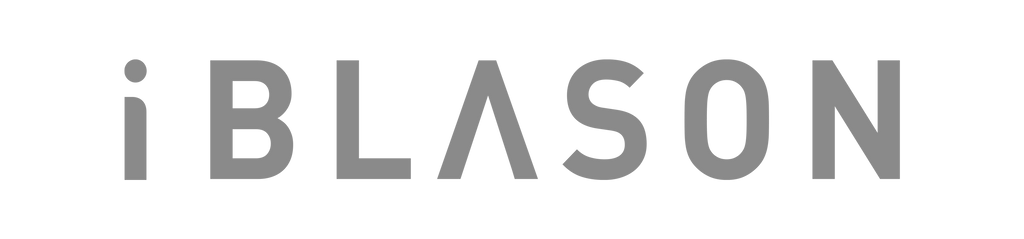
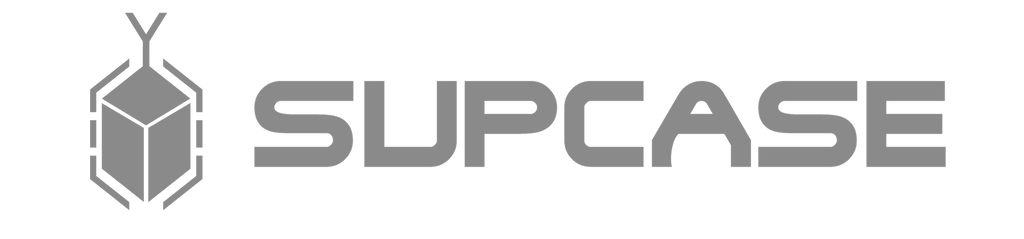

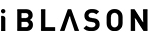
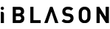










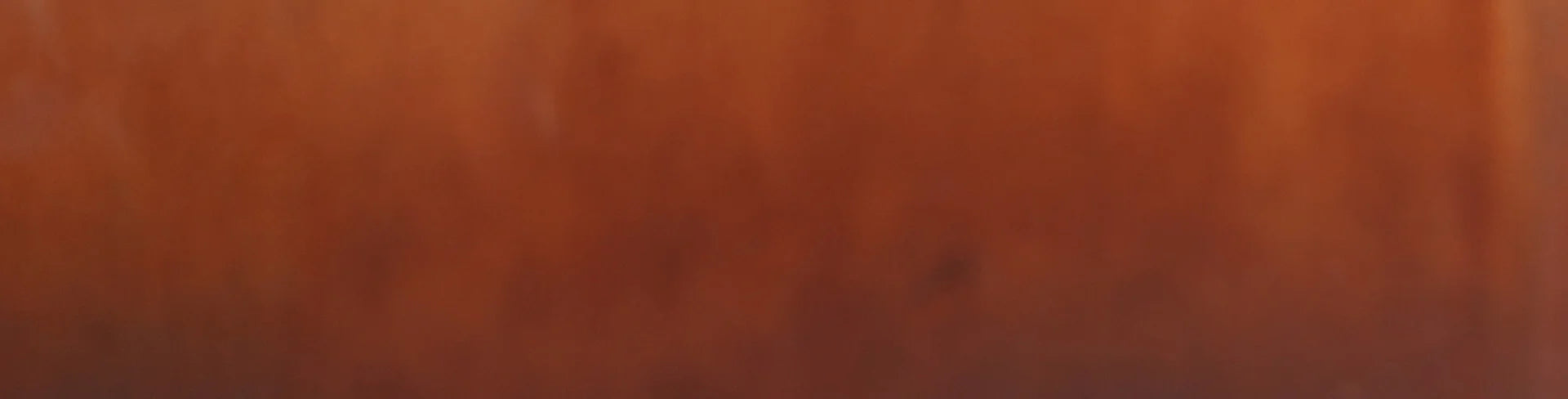
Leave a comment